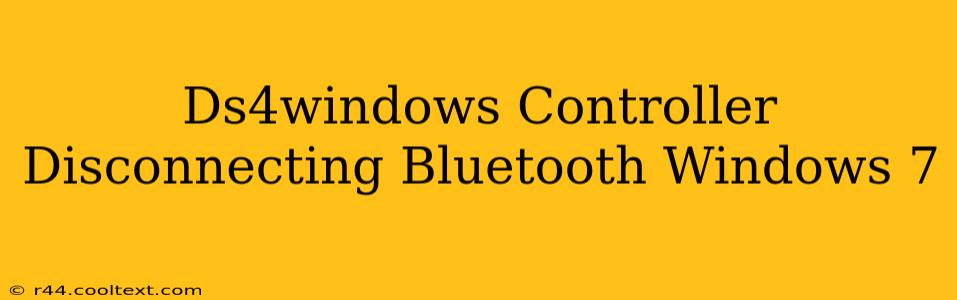The DualShock 4 (DS4) controller is a popular choice for PC gaming, but getting it to work seamlessly with Windows 7 via Bluetooth can sometimes be tricky. Many users report their DS4 disconnecting repeatedly. This guide will walk you through troubleshooting common causes and solutions for this frustrating problem.
Understanding the Problem: Why Your DS4 Disconnects on Windows 7
Windows 7's Bluetooth stack isn't as robust as those found in later operating systems. This, coupled with the DS4's reliance on specific drivers and profiles, often leads to connection instability. The disconnections can range from intermittent glitches to complete failures, interrupting your gameplay.
Common Causes of DS4 Bluetooth Disconnections on Windows 7
- Outdated or Incompatible Bluetooth Drivers: Windows 7's default Bluetooth drivers might lack the necessary support for the DS4's unique profile.
- Power Saving Modes: Aggressive power saving settings can cause Windows 7 to cut power to the Bluetooth adapter, interrupting the connection to your controller.
- Bluetooth Interference: Other Bluetooth devices or Wi-Fi signals operating on overlapping frequencies can interfere with the DS4's connection.
- DS4Windows Configuration Issues: Incorrect settings within the DS4Windows application itself can also contribute to disconnections.
- Faulty Bluetooth Adapter: In some cases, a malfunctioning Bluetooth adapter on your PC is the culprit.
Troubleshooting Steps: Reconnecting Your DS4 Controller
Let's tackle these issues one by one. Follow these steps to resolve your DS4 Bluetooth disconnection problems on Windows 7.
1. Update Your Bluetooth Drivers
This is often the most crucial step. Outdated drivers are a major source of Bluetooth connectivity problems.
- Device Manager: Open the Device Manager (search for it in the Start Menu). Expand "Bluetooth," right-click on your Bluetooth adapter, and select "Update Driver." Choose "Search automatically for drivers."
- Manufacturer Website: If Windows can't find an updated driver, visit the manufacturer's website (e.g., Intel, Realtek, Broadcom) and download the latest drivers for your specific Bluetooth adapter model.
2. Adjust Power Saving Settings
Windows 7's power settings can aggressively manage power to Bluetooth devices, causing disconnections. Let's tweak these settings:
- Power Options: Go to "Control Panel" -> "Power Options." Click on "Change plan settings" for your current power plan. Then, click on "Change advanced power settings."
- Bluetooth Settings: Find "Bluetooth settings" in the advanced settings list. Change the "Power saving mode" option to "Off" or "Maximum Performance."
3. Minimize Bluetooth Interference
- Distance: Keep your DS4 controller close to your computer's Bluetooth adapter.
- Other Devices: Temporarily disable other Bluetooth devices to see if they are causing interference. Try turning off Wi-Fi for testing purposes as well.
4. Check DS4Windows Settings
Ensure DS4Windows is properly configured. Incorrect settings can disrupt the Bluetooth connection. Verify:
- Hide DS4 Controller: Make sure this option isn't enabled in DS4Windows, as this can interfere with the Bluetooth connection.
- Bluetooth Connection: Double-check that the DS4Windows software is correctly detecting and connecting your DS4 via Bluetooth. You might need to re-pair your controller.
5. Consider a Wired Connection
If all else fails, a wired USB connection is a reliable alternative. While not wireless, it eliminates Bluetooth-related issues completely. Use a good quality USB cable for optimal performance.
6. Test Your Bluetooth Adapter
If the problem persists, your Bluetooth adapter might be faulty. Try connecting other Bluetooth devices to rule out a hardware problem. If other devices also fail to connect, the Bluetooth adapter might need to be replaced.
By diligently working through these troubleshooting steps, you should be able to resolve the DS4Windows controller disconnection issues on your Windows 7 system and enjoy uninterrupted gaming! Remember to always keep your drivers updated for optimal performance.