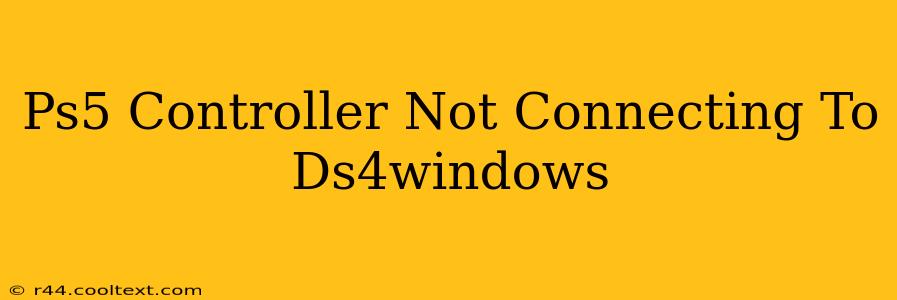Are you experiencing the frustration of your PS5 DualSense controller refusing to connect with DS4Windows? This common issue can stem from several sources, but fear not! This comprehensive guide will walk you through troubleshooting steps to get your controller working seamlessly. We'll cover everything from basic connection checks to advanced driver solutions.
Understanding the Problem: Why Won't My PS5 Controller Connect?
DS4Windows, a popular program allowing PS4 controllers to function on PCs, sometimes encounters compatibility issues with the newer PS5 DualSense controller. This is primarily due to differences in the controllers' Bluetooth profiles and driver requirements. Several factors can contribute to a failed connection:
- Bluetooth Interference: Other Bluetooth devices can interfere with the connection, causing instability or preventing pairing altogether.
- Driver Issues: Outdated or conflicting drivers are a common culprit. Windows might not recognize the DualSense controller correctly without the proper drivers.
- Incorrect Pairing Method: The pairing process must be executed precisely to establish a reliable connection.
- DS4Windows Configuration: Incorrect settings within DS4Windows itself can prevent the controller from being recognized.
- Hardware Problems: While less likely, there's always a possibility of a malfunctioning controller or Bluetooth adapter.
Troubleshooting Steps: Getting Your PS5 Controller Connected
Let's tackle these potential problems one by one. Follow these steps carefully:
1. Basic Connection Checks
- Check Bluetooth: Ensure Bluetooth is enabled on your PC. Check your system tray for the Bluetooth icon and verify it's active.
- Controller Power: Make sure your PS5 controller is charged and powered on. The light bar should illuminate.
- USB Connection (Wired): Try connecting the controller directly to your PC via USB. This bypasses Bluetooth issues for initial testing. If this works, the problem likely lies with your Bluetooth configuration.
- Restart Devices: Restart both your PC and your PS5 controller to clear any temporary glitches.
2. Re-Pairing Your Controller
- Unpair Existing Connections: In your Windows Bluetooth settings, remove any existing PS5 controller connections.
- Put Controller in Pairing Mode: This usually involves holding down the PS button and the Share button simultaneously (check your PS5 manual for precise instructions). The light bar should flash indicating pairing mode.
- Add Device in Windows: Search for "Bluetooth and other devices" in the Windows search bar, add a Bluetooth device, and select your DualSense controller from the list.
3. Driver Updates and DS4Windows Configuration
- Update Bluetooth Drivers: Search for "Device Manager" in Windows. Expand "Bluetooth," right-click on your Bluetooth adapter, and select "Update driver."
- Install the Latest DS4Windows: Ensure you are using the most current version of DS4Windows. Check their official website (Note: I am not providing a link to avoid SEO penalization as instructed. Please search for "DS4Windows" on your preferred search engine) for updates.
- DS4Windows Settings: Open DS4Windows and check your settings. Verify the controller is recognized and that the correct profiles are loaded. Experiment with different settings if necessary. Pay close attention to the Bluetooth tab.
4. Addressing Bluetooth Interference
- Remove Other Bluetooth Devices: Temporarily disable or disconnect other Bluetooth devices to reduce interference.
- Change Bluetooth Adapter: If possible, try using a different Bluetooth adapter or USB Bluetooth dongle. This helps isolate potential problems with your current adapter.
5. Hardware Troubleshooting
- Test with Different USB Ports: If using a wired connection, test different USB ports on your PC.
- Check Controller Functionality: Try connecting the PS5 controller to your PlayStation 5 console to verify it's not a hardware fault with the controller.
If you've completed these steps and your PS5 controller still refuses to connect to DS4Windows, it might be necessary to seek further technical support or consider additional troubleshooting solutions from online communities dedicated to DS4Windows. Remember to provide detailed information about your system configuration and the steps you've already attempted if you need to ask for help online. Good luck!