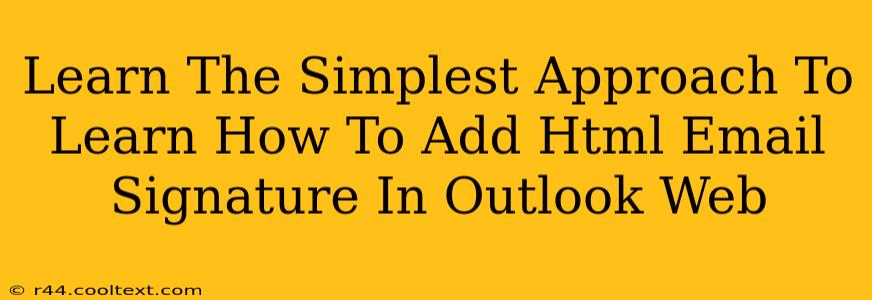Adding a professional HTML email signature to your Outlook Web App (OWA) can significantly enhance your brand image and streamline your communication. This guide provides the simplest approach, ensuring you can effortlessly create and implement a signature that works perfectly. We'll cover everything from creating the HTML code to seamlessly integrating it into your Outlook settings.
Understanding the Power of an HTML Email Signature
Before diving into the technical aspects, let's understand why an HTML email signature is crucial. A well-designed signature is more than just your name and contact details; it's a mini-marketing tool and a reflection of your professionalism.
- Brand Consistency: An HTML signature allows you to maintain a consistent brand identity across all your emails. You can incorporate your logo, colors, and fonts, reinforcing your brand recognition.
- Professionalism: A clean, well-structured signature projects a professional image, building trust and credibility with recipients.
- Increased Engagement: You can strategically include social media links and website addresses, driving traffic to your online presence and fostering engagement.
- Easy Contact Information: Clearly presenting your contact details makes it easier for recipients to reach you through preferred channels.
Creating Your HTML Email Signature: The Simple Way
You don't need to be a coding expert to create an effective HTML email signature. Many online tools allow you to design and generate the code for you. These tools often offer templates, making the process even simpler.
Here's a basic structure of an HTML email signature you can adapt:
<!DOCTYPE html>
<html>
<head>
<title>Email Signature</title>
</head>
<body style="font-family: Arial, sans-serif;">
<table width="600" border="0" cellpadding="0" cellspacing="0">
<tr>
<td align="center">
<img src="your_logo.png" alt="Your Logo" width="150" height="50">
</td>
</tr>
<tr>
<td style="padding: 10px;">
<strong>Your Name</strong><br>
Your Title<br>
Your Company<br>
<a href="tel:+15551234567">+1 555 123 4567</a><br>
<a href="mailto:youremail@domain.com">youremail@domain.com</a><br>
<a href="yourwebsite.com">yourwebsite.com</a>
</td>
</tr>
</table>
</body>
</html>
Remember to:
- Replace the placeholder images and text with your actual information.
- Ensure your logo is optimized for email (small file size).
- Test your HTML code before implementing it in Outlook. Many online tools offer testing features.
Adding Your HTML Signature to Outlook Web App
Once you have your HTML code, adding it to your OWA is straightforward:
- Access your Outlook Web App settings. The exact location of this setting may vary slightly depending on your organization's Outlook configuration. Typically you find this in the settings gear icon (top right). Look for options like "Mail," "Settings," or "Options."
- Find your signature settings. Navigate to the area dedicated to email signatures. You may need to search for "signature" within the settings.
- Create a new signature or edit an existing one. Select the option to create a new signature and provide it a name (e.g., "HTML Signature").
- Paste your HTML code. Copy the HTML code you created and paste it directly into the signature editor.
Important Considerations:
- Outlook's HTML support: Outlook supports HTML signatures, but complex formatting might not always render consistently across all email clients. Keep it simple and test thoroughly.
- Image hosting: Ensure your logo image is hosted online. Don't directly embed it in the HTML file. Using a service like Imgur or similar is recommended.
- Mobile responsiveness: Design your signature to be responsive, ensuring it looks good on both desktop and mobile devices.
By following these steps, you can easily create and implement a professional HTML email signature in your Outlook Web App. This simple approach enhances your communication and brand presence with minimal effort. Remember to test your signature across different email clients and devices to ensure compatibility.