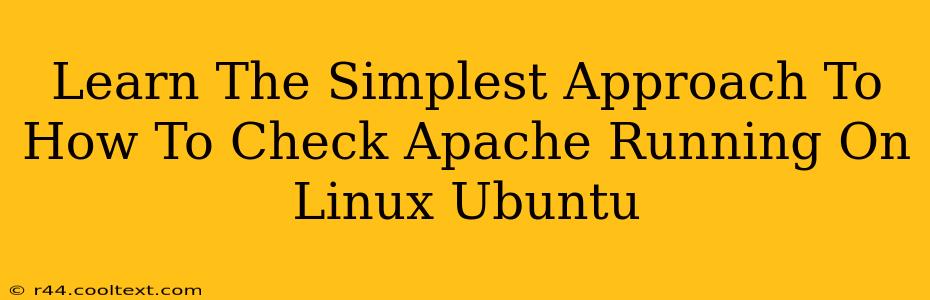Knowing how to check if Apache is running on your Linux Ubuntu system is a fundamental skill for any web developer or server administrator. This quick guide provides the simplest and most effective methods, ensuring you can quickly verify Apache's status without unnecessary complexity.
Why Check if Apache is Running?
Before troubleshooting website issues or deploying new content, confirming Apache's operational status is crucial. A non-running Apache server prevents your website from being accessible. Regularly checking its status helps ensure smooth website functionality and proactive problem-solving.
The Easiest Ways to Check Apache Status on Ubuntu
Here are three simple methods to check if your Apache web server is running:
1. Using the systemctl Command (Recommended)
This is the most straightforward and recommended approach, especially for systemd-based systems like Ubuntu. Open your terminal and type:
sudo systemctl status apache2
This command will display the Apache2 service's status. Look for the "Active:" line. If it says "active (running)", Apache is up and running. If it shows "inactive" or "failed", Apache is not running.
Troubleshooting with systemctl:
If Apache isn't running, you can attempt to start it using:
sudo systemctl start apache2
And check its status again with sudo systemctl status apache2. If problems persist, check the system logs for error messages (see the section below on checking logs).
2. Using the service Command (Less Common, but Functional)
While systemctl is preferred, the service command can also be used (though it's becoming less common with the widespread adoption of systemd):
sudo service apache2 status
This will provide a concise output indicating whether Apache2 is running or not. Similar to systemctl, you can use sudo service apache2 start to start the service. However, remember that systemctl is generally preferred for better integration with systemd.
3. Checking the Apache Process (Less Reliable)
You can check if the Apache process is running using the ps command. This method is less reliable than the previous two as it might miss processes running in a different way.
sudo ps aux | grep apache2
If you see lines containing "apache2" and a non-zero PID (Process ID), Apache is likely running. However, this method isn't as definitive as checking the service status directly.
Checking Apache Logs for Errors
If Apache isn't running or isn't functioning correctly, examine its error logs for clues. The main Apache error log is typically located at:
/var/log/apache2/error.log
You can view the log file using:
sudo cat /var/log/apache2/error.log
or a more user-friendly approach with less:
sudo less /var/log/apache2/error.log
(Use the arrow keys to navigate within the log file and press 'q' to quit.) Examine the log for any error messages that might indicate the cause of the problem.
Conclusion
Checking the status of your Apache web server is a straightforward process using the commands described above. The systemctl command provides the most reliable and integrated approach for modern Ubuntu systems. By mastering these simple checks and understanding how to review the logs, you can efficiently troubleshoot and maintain your web server's health. Remember to always use sudo before these commands to ensure you have the necessary administrative privileges.