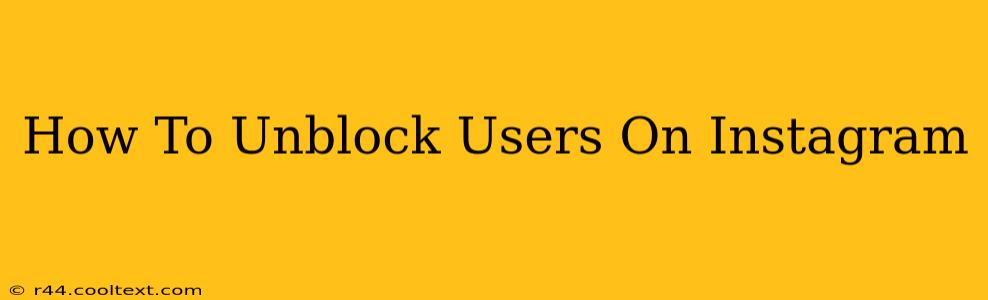Are you ready to reconnect with someone you've previously blocked on Instagram? This comprehensive guide will walk you through the process of unblocking users on Instagram, regardless of whether you're using the app on your phone or accessing it through a web browser. We'll cover all the scenarios and provide troubleshooting tips to ensure a smooth experience.
Understanding Instagram Blocks
Before we dive into the unblocking process, let's briefly review what happens when you block someone on Instagram:
- Mutual Disconnection: The blocked user will no longer be able to see your profile, posts, stories, or any other content you share on Instagram.
- No Notifications: They won't receive any notifications from you, including mentions or tags.
- Blocked Interactions: They can't message you directly, comment on your posts, or follow you.
Unblocking a user reverses all these actions, restoring their ability to interact with your profile.
How to Unblock Someone on the Instagram Mobile App
This is the most common method, and it's straightforward:
- Open the Instagram App: Launch the Instagram app on your smartphone.
- Access Your Profile: Tap on your profile picture in the bottom right corner.
- Go to Settings: Tap the three horizontal lines in the top right corner to open the settings menu.
- Find "Account": Scroll down and tap on "Account."
- Locate "Blocked Accounts": You'll find this option within the Account settings.
- Select the User: Find the person you wish to unblock from the list of blocked accounts.
- Unblock: Tap the "Unblock" button next to their username. Confirm your action when prompted.
That's it! The user is now unblocked, and they'll be able to see your profile and interact with your content again. However, keep in mind that they'll need to follow you again if they were previously following you.
How to Unblock Someone on Instagram from a Web Browser
Unblocking on the web is slightly different but equally simple:
- Log into Instagram: Visit instagram.com and log into your account.
- Access Your Profile: Click on your profile picture in the top right corner.
- Go to Settings: Click on the "Edit Profile" button.
- Find "Privacy and Security": Locate this section in the settings menu.
- Locate "Blocked Accounts": Click on "Blocked Accounts."
- Select and Unblock: Find the user you want to unblock, click on their username, and then click the "Unblock" button. Confirm your action.
Troubleshooting Tips
- Can't Find the User: Double-check your spelling. If you still can't find them, it's possible they've deleted their account.
- Unblocking Issues: If you're experiencing issues unblocking someone, try restarting your device or checking your internet connection. If the problem persists, contact Instagram support.
- User Doesn't Appear Immediately: Remember that it may take a few minutes for the changes to take effect for the unblocked user.
Keyword Optimization and On-Page SEO
This article is optimized for keywords such as: "unblock Instagram," "unblock users Instagram," "how to unblock someone on Instagram," "Instagram unblock," "unblock account Instagram," "unblock Instagram mobile," "unblock Instagram web," and variations thereof. The use of headings, bold text, and a clear structure further enhances SEO.
Off-Page SEO Considerations
To improve off-page SEO, consider sharing this guide on relevant social media platforms and forums where users discuss Instagram issues. Building backlinks to this article from other reputable websites will also contribute to higher search engine rankings.
Remember, always treat others with respect online. Blocking and unblocking should be used judiciously.