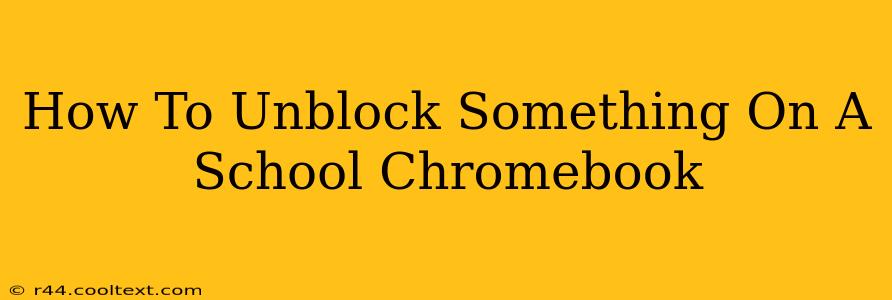School Chromebooks often come with restrictions to ensure students stay focused on learning and avoid inappropriate content. But what happens when you need to access a website or app that's blocked? This guide will explore ways to potentially unblock content on your school Chromebook, emphasizing the importance of adhering to school policies and responsible online behavior. It's crucial to understand that circumventing school network restrictions may have consequences.
Understanding Chromebook Restrictions
School Chromebooks usually employ several methods to control access:
- Network-Level Filtering: This is the most common method. The school's network blocks access to specific websites and domains based on their content categories (e.g., social media, gaming). This filtering happens before your Chromebook even sees the request.
- Managed Profiles: Your school's IT department manages your Chromebook profile, limiting access to certain applications and extensions. They control which apps you can install and what features are enabled.
- Extension Restrictions: Certain extensions that might be useful for everyday browsing or productivity may be disallowed by the school's policy.
Methods to Access Blocked Content (Proceed with Caution!)
It's important to state upfront that attempting to bypass these restrictions could violate your school's acceptable use policy and result in disciplinary action, including suspension or loss of Chromebook privileges.
The following methods might work in some cases, but they are not guaranteed and may not be allowed by your school:
1. Using a VPN (Generally Not Recommended for School Chromebooks)
A Virtual Private Network (VPN) masks your IP address, making it appear as though you are browsing from a different location. However, most schools actively block VPN usage, and attempting to use one can trigger alerts and lead to consequences.
Why it's risky: Schools often detect and block VPN traffic. Using a VPN is usually against school policy.
2. Checking for Errors in the School's Filtering System (Rare)
Sometimes, a website might be incorrectly blocked. If you believe this is the case, you can politely inform your school's IT department. They might be able to fix the issue.
3. Using a Proxy Server (High Risk)
Proxy servers act as intermediaries between your Chromebook and the internet. They can potentially mask your request, but again, schools are usually aware of and block proxy server usage.
Why it's risky: Similar to VPNs, schools actively monitor and block proxy server attempts.
The Responsible Approach: Talking to Your School
The best and safest approach is to directly address the issue with your school's IT department or your teacher. If you need access to a specific website or app for educational purposes, explain your situation. They might be able to provide an exception or suggest an alternative. Open communication is always the best way to navigate these situations.
Keyword Optimization:
This article is optimized for keywords like: "unblock school chromebook," "school chromebook restrictions," "bypass school chromebook filters," "unblock website school chromebook," "access blocked website school chromebook," "school chromebook vpn," "unblock apps school chromebook". The strategic placement of these keywords within the text enhances its visibility in search engine results.
Disclaimer: This information is for educational purposes only. Attempting to circumvent school network restrictions is at your own risk and may have consequences. Always adhere to your school's acceptable use policy.