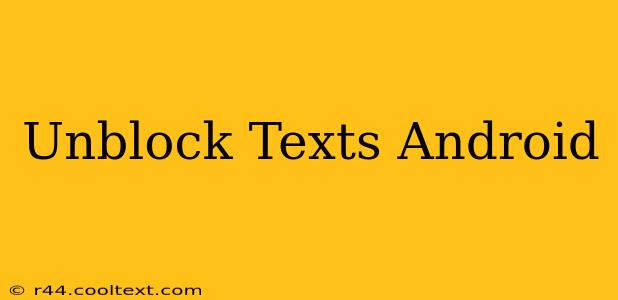Are you struggling to receive text messages from a specific contact on your Android device? Don't worry, you're not alone! Many Android users encounter issues with blocked texts, often unintentionally. This comprehensive guide will walk you through the process of unblocking texts on your Android phone, regardless of whether the blocking occurred through a third-party app or your phone's built-in settings.
Identifying the Source of the Block
Before diving into solutions, it's crucial to determine why you're not receiving texts. The source of the blockage will dictate the solution. Here are the most common causes:
- Accidental Blocking: Many Android users accidentally block numbers while navigating their phone's settings or using third-party apps. This is often the easiest problem to fix.
- Third-Party Apps: Apps like call blockers or spam filters might have inadvertently blocked the number. Check the settings within each app.
- Carrier Settings: In rare cases, your mobile carrier might have mistakenly blocked the number. This is less common but should be considered if other methods fail.
Unblocking Texts: Step-by-Step Guide
The process of unblocking texts varies depending on your Android device and any third-party apps you're using. Here's a breakdown of common methods:
1. Checking Your Default Messaging App
Most Android phones utilize a default messaging app (e.g., Google Messages, Samsung Messages). These apps may have their own built-in blocking features.
- Locate Blocked Numbers: Open your messaging app and look for settings (usually a gear icon). Explore options like "Blocked numbers," "Blocked contacts," or similar.
- Unblock the Number: Once you find the list of blocked contacts, locate the number you want to unblock and select the option to remove it from the blocked list.
2. Examining Third-Party Blocking Apps
If you use a separate call-blocking or spam-filtering app, you'll need to check its settings:
- Access App Settings: Open the app and navigate to its settings menu.
- Review Blocked Numbers: Look for a list of blocked numbers or contacts.
- Remove the Block: Find the contact you wish to unblock and remove them from the blocked list. The process will vary slightly depending on the app. Common examples include: Hiya, Truecaller, and others.
3. Contacting Your Mobile Carrier
As a last resort, if you suspect your carrier might be involved, contact their customer support. They can investigate whether any network-level blocks are in place.
Preventing Future Accidental Blocks
To avoid future issues with blocked texts, consider these preventative measures:
- Be Cautious with Blocking Features: Think twice before blocking a number. Accidental blocks are common.
- Review App Permissions: Regularly review the permissions granted to third-party apps, ensuring you're comfortable with their access to your contacts and call logs.
Troubleshooting Tips
- Restart Your Phone: A simple restart can resolve temporary software glitches.
- Check for Network Issues: Ensure you have a stable network connection. Poor signal can sometimes interfere with message delivery.
- Update Your Messaging App: Make sure your messaging app is up-to-date.
By following these steps, you should be able to successfully unblock texts on your Android device. Remember to be cautious when using blocking features and regularly review the settings of your messaging app and any third-party apps you're using. If you continue to experience problems, consult your mobile carrier or seek assistance from the app developer.