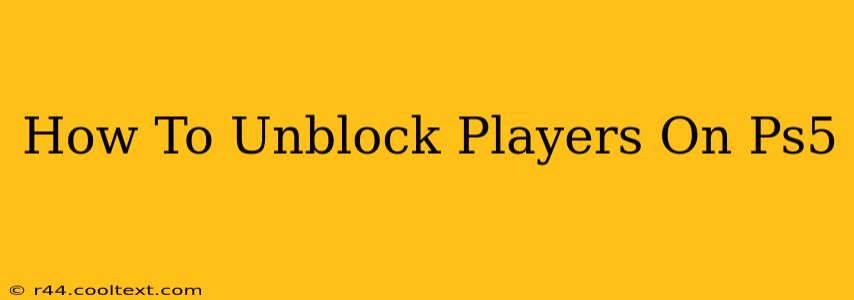Are you ready to re-enter the online gaming world with your previously blocked players? This guide provides a clear, step-by-step process on how to unblock players on your PlayStation 5 console. Whether you've had a change of heart or simply want to expand your gaming circle, we've got you covered. This is a critical step for players who want to restore communication and gameplay with previously blocked individuals.
Understanding PS5 Blocking Features
Before diving into the unblocking process, let's quickly review what blocking a player on PS5 actually means. When you block a player, you prevent them from:
- Sending you messages: No more unwanted friend requests or in-game messages.
- Adding you as a friend: They won't be able to send you friend requests.
- Joining your parties: They are prevented from joining your online gaming parties.
- Inviting you to parties: Similarly, they can't invite you to their parties.
- Seeing your online status: Your online presence is hidden from them.
This comprehensive blocking system ensures a safer and more controlled online gaming experience. However, circumstances change, and sometimes, you might want to reverse this action.
How to Unblock Players on Your PS5
The process is straightforward:
-
Access Your PS5 Settings: From the PS5 home screen, navigate to the Settings icon (it looks like a briefcase).
-
Navigate to Users and Accounts: Once in the Settings menu, scroll down and select Users and Accounts.
-
Select "Other": Look for and choose the option labeled "Other." This section often contains less frequently accessed settings.
-
Find "Blocked Users": You'll find a section dedicated to "Blocked Users." Select this option.
-
Locate the Player to Unblock: A list of all your blocked players will be displayed. Find the player you wish to unblock.
-
Select "Unblock": Once you've found the correct player, select the "Unblock" option associated with their profile.
Important Considerations:
- Confirmation: After selecting "Unblock," you might receive a confirmation prompt. Review the prompt and confirm your decision.
- Re-friending: Unblocking a player doesn't automatically add them back to your friends list. If you wish to re-establish a friendship, you'll need to send a new friend request.
- Privacy Settings: Remember to regularly review your PS5 privacy settings to maintain control over your online interactions.
Maintaining a Positive Online Gaming Experience
Unblocking players should always be a conscious decision. While this guide helps you navigate the technical aspects, always prioritize a positive and respectful online gaming experience. By carefully managing your blocked users list and maintaining appropriate privacy settings, you can ensure a more enjoyable time for yourself and others.
This comprehensive guide should make unblocking players on your PS5 a breeze! Remember to practice responsible online behavior. Happy gaming!