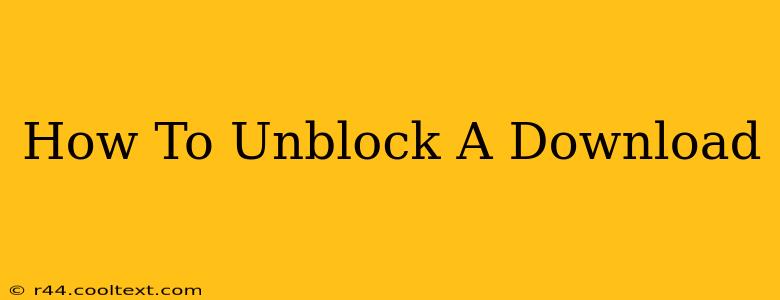Downloading files is a common part of our digital lives, whether it's software updates, important documents, or that catchy new song. But sometimes, downloads get stuck, stalled, or completely blocked. This can be incredibly frustrating! This guide will walk you through troubleshooting common download problems and get those files flowing again.
Common Reasons Why Downloads Get Blocked
Before we dive into solutions, let's identify the potential culprits behind a blocked download. Understanding the why is the first step to fixing the how.
1. Network Connectivity Issues:
- Weak Wi-Fi Signal: A weak or unstable Wi-Fi connection is a leading cause of download failures. A weak signal can lead to dropped connections mid-download, resulting in a stalled or incomplete file.
- Firewall or Antivirus Interference: Your firewall or antivirus software might mistakenly flag the download as a threat, blocking it from completing.
- Network Restrictions: Some networks, like those at work or school, might have restrictions on certain types of downloads or websites.
- DNS Problems: A problem with your Domain Name System (DNS) can prevent your computer from locating the download server.
2. Browser Problems:
- Browser Extensions: Browser extensions, especially those related to ad-blocking or security, can sometimes interfere with downloads.
- Browser Cache and Cookies: A cluttered browser cache and cookies can sometimes cause download errors. Clearing them can often resolve the issue.
- Outdated Browser: Using an outdated browser can lead to compatibility issues and download problems. Keeping your browser updated is crucial.
3. Download Source Issues:
- Server Errors: The server hosting the download might be experiencing technical difficulties, preventing the download from starting or completing.
- File Corruption: The download file itself might be corrupted on the server.
Troubleshooting Steps: Unblocking Your Download
Now that we've identified the potential problems, let's look at how to fix them.
1. Check Your Network Connection:
- Restart your router and modem: A simple reboot often solves temporary network glitches.
- Check your Wi-Fi signal strength: Move closer to your router if necessary, or consider using a wired Ethernet connection for a more stable connection.
- Test your internet speed: Use a speed test website (like Ookla's Speedtest) to ensure you have sufficient bandwidth.
2. Check Firewall and Antivirus Settings:
- Temporarily disable your firewall and antivirus: This helps determine if they're blocking the download. Remember to re-enable them afterwards!
- Add the download source to your exceptions list: If your firewall or antivirus is indeed blocking the download, add the website or file source to the exceptions list.
3. Check Your Browser Settings:
- Clear your browser cache and cookies: Instructions for this vary slightly depending on your browser (Chrome, Firefox, Edge, Safari), but a quick online search will provide the steps for your specific browser.
- Disable browser extensions temporarily: Disable extensions one by one to identify any potential culprits.
- Update your browser: Check for updates in your browser's settings menu.
4. Try a Different Browser or Download Manager:
If the problem persists, try downloading the file using a different browser (e.g., switching from Chrome to Firefox). You could also use a dedicated download manager like JDownloader or Free Download Manager, which often provide better error handling and resuming capabilities.
5. Contact the Download Source:
If none of the above steps work, contact the website or source providing the download. They might be aware of server issues or provide alternative download links.
By following these troubleshooting steps, you should be able to successfully unblock most downloads. Remember to always exercise caution when downloading files from unknown sources. Happy downloading!