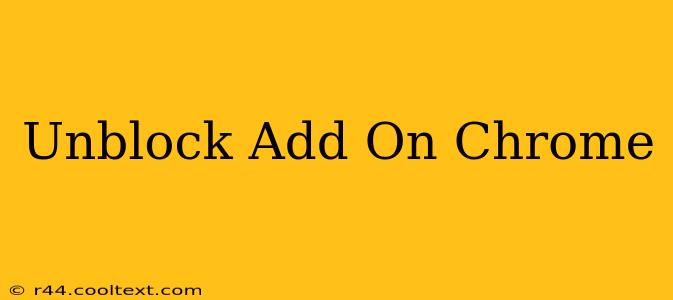Many Chrome users encounter issues with add-ons, extensions, or plugins becoming blocked. This can be frustrating, especially if you rely on these tools for productivity or enjoyment. This guide will walk you through troubleshooting and resolving common Chrome add-on blocking problems.
Why are my Chrome Add-ons Blocked?
Several reasons can lead to Chrome blocking your add-ons:
- Outdated Extensions: Older extensions might not be compatible with the latest Chrome version. Chrome often blocks outdated extensions for security reasons.
- Security Concerns: Chrome's security features are robust. If an add-on is deemed unsafe or potentially malicious, it will be blocked to protect your data and system.
- Policy Restrictions: In managed environments (like work or school computers), administrators might restrict certain extensions for security or compliance reasons.
- Conflicting Extensions: Sometimes, two or more extensions might conflict, causing one or both to be blocked.
- Corrupted Extension Files: Occasionally, an extension's files might become corrupted, leading to blocking.
How to Unblock Chrome Add-ons: Step-by-Step Solutions
Let's address these issues systematically:
1. Update Chrome and Your Add-ons
Strong Recommendation: The first step is to ensure you have the latest version of Chrome installed. Outdated browsers are more vulnerable to security risks and compatibility issues. Check for updates within Chrome's settings.
Next, check for updates for your blocked add-ons. Often, an update will resolve compatibility problems. You can usually do this within the Chrome Web Store.
2. Check Chrome's Extension Management
- Open Chrome and type
chrome://extensions/into the address bar. - Locate the blocked extension. Look for any error messages next to it. These messages often provide clues about why it's blocked.
- Enable the Extension: If you see a toggle switch, ensure it's turned "on". This usually re-enables a blocked extension.
3. Review Chrome's Security Settings
Sometimes, overly restrictive security settings can accidentally block useful extensions. Review these settings:
- Go to
chrome://settings/ - Search for "security"
- Examine your security settings, paying close attention to "Site settings" and "Privacy and security". Avoid making changes you don't fully understand. Consult Chrome's help documentation if unsure.
4. Check for Conflicting Extensions
If you have many extensions, conflicts can occur. Temporarily disabling some extensions (one at a time) can help identify the culprit. If the blocked extension works after disabling another, you've found a conflict. Consider uninstalling one or both conflicting extensions, and searching for alternatives.
5. Reinstall the Add-on
If updating and checking settings don't solve the problem, try uninstalling and reinstalling the extension from the Chrome Web Store. This can resolve issues caused by corrupted files.
6. Contact the Extension Developer
If none of the above steps work, contact the developer of the blocked extension. They might be able to offer specific guidance or provide a fix.
7. Consider Using a Different Browser (Temporary Solution)
If the problem persists and the extension is absolutely crucial, you could temporarily switch to another browser that supports the extension while waiting for a resolution.
Keywords:
Unblock Chrome addons, chrome extension blocked, fix blocked chrome extension, chrome add-on problems, troubleshoot chrome extensions, chrome extensions not working, enable chrome extensions, chrome extension security, chrome update, reinstall chrome extension, conflicting chrome extensions
This comprehensive guide provides solutions to common Chrome add-on blocking issues, incorporating SEO best practices for improved search engine ranking. Remember to always download extensions only from trusted sources like the Chrome Web Store to minimize security risks.