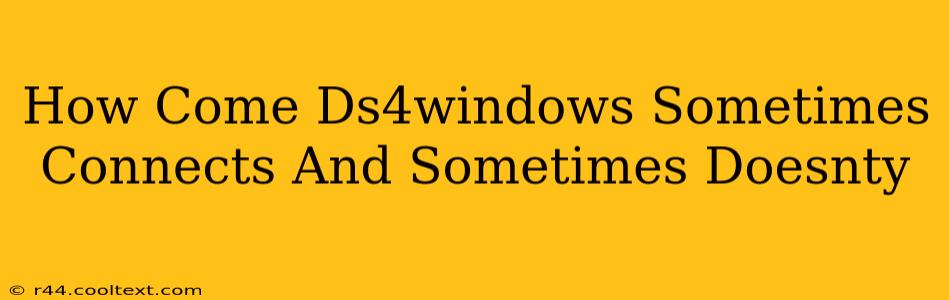Many users find themselves frustrated by the intermittent connectivity of DS4Windows, the popular software that allows you to use your DualShock 4 controller on your PC. One minute it's working flawlessly, the next it's completely unresponsive. This inconsistency can be incredibly disruptive to gameplay. Let's troubleshoot this common problem and get your controller working reliably.
Common Causes of Intermittent DS4Windows Connections
There are several reasons why your DS4Windows connection might be flaky. Identifying the culprit is key to resolving the issue. Here are some of the most frequent causes:
1. Bluetooth Driver Issues:
- Outdated Drivers: Outdated Bluetooth drivers are a leading cause of connectivity problems. Windows often automatically updates drivers, but sometimes it misses the mark. Ensure you have the latest Bluetooth drivers installed for your specific system. You can usually find these on your computer manufacturer's website or the website of your Bluetooth adapter manufacturer.
2. Bluetooth Interference:
- Multiple Bluetooth Devices: Too many Bluetooth devices competing for the same bandwidth can cause interference and dropped connections. Try temporarily disabling other Bluetooth devices to see if this improves the stability of your DS4 connection.
- Physical Obstructions: Physical objects, especially metallic ones, can interfere with Bluetooth signals. Try moving your controller closer to your PC and experimenting with different positions.
- Wireless Interference: Other wireless devices like Wi-Fi routers, microwaves, and cordless phones can interfere with Bluetooth signals. Try moving your PC or controller away from these potential sources of interference.
3. DS4Windows Configuration Problems:
- Incorrect Settings: Improperly configured settings within DS4Windows itself can lead to connectivity issues. Double-check your settings, ensuring that the correct controller is selected and that your chosen input method is appropriate.
- Outdated DS4Windows Version: Make sure you're running the latest version of DS4Windows. Updates often include bug fixes that address connectivity problems. Download the latest version from the official source (avoid unofficial downloads!).
- Hidden Profiles: Check your DS4Windows profile for any hidden or corrupted settings. Consider creating a new profile as a simple troubleshooting step.
4. Power Management Settings:
- Windows Power Saving Modes: Windows' power-saving features can sometimes interfere with Bluetooth devices. Ensure that your Bluetooth adapter is configured to always remain active, even in power-saving modes. This setting can usually be found within the power options section of your system's settings.
5. Hardware Problems:
- Controller Battery: A low battery in your DualShock 4 controller can lead to intermittent connections. Try charging your controller fully.
- Faulty Bluetooth Adapter: In rare cases, your computer's internal or external Bluetooth adapter might be malfunctioning. If other Bluetooth devices experience similar connectivity issues, you may need to replace your adapter.
- Faulty Controller: Finally, the problem might lie with your DualShock 4 controller itself. If you have another controller, try using it to see if the problem persists.
Troubleshooting Steps:
- Restart your computer: A simple restart can often resolve minor software glitches.
- Update your Bluetooth drivers: This is crucial for optimal Bluetooth functionality.
- Check for Bluetooth interference: Try moving your controller and PC, and temporarily disable other Bluetooth devices.
- Reinstall DS4Windows: A clean reinstall can sometimes resolve corrupted files or settings.
- Check your DS4Windows settings: Ensure they're correctly configured.
- Update DS4Windows: Download the latest version to benefit from the latest bug fixes.
- Check your power management settings: Ensure your Bluetooth adapter remains active.
- Test with a different controller: If possible, use a different controller to rule out hardware issues.
By systematically working through these points, you should be able to identify the cause of your intermittent DS4Windows connections and get your controller working reliably again. Remember to always download software from official sources to prevent malware and ensure compatibility.