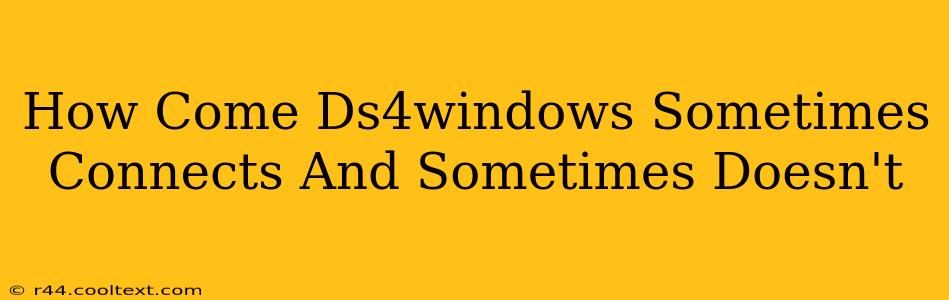Many users rely on DS4Windows to use their DualShock 4 controllers on their PCs. It's a fantastic piece of software, but occasional connection issues can be frustrating. This guide will troubleshoot why your DS4Windows might be intermittently connecting, helping you get back to gaming smoothly.
Common Causes of Intermittent DS4Windows Connections
Several factors can contribute to the inconsistent connection between your DS4 controller and your computer via DS4Windows. Let's break them down:
1. Bluetooth Issues: The Most Common Culprit
-
Driver Problems: Outdated or corrupted Bluetooth drivers are a primary suspect. Windows often automatically updates drivers, but sometimes these updates fail or become corrupted. Reinstalling your Bluetooth drivers is often the first and most effective solution. You can find the latest drivers on your motherboard manufacturer's website or the support page for your specific Bluetooth adapter.
-
Bluetooth Interference: Other Bluetooth devices competing for bandwidth can interfere with your controller's connection. Try turning off any unnecessary Bluetooth devices (headsets, mice, keyboards, etc.) near your computer to see if that resolves the issue. Physical obstructions between your controller and the computer's Bluetooth adapter can also impact the signal.
-
Bluetooth Range: Ensure your controller is within a reasonable range of your computer's Bluetooth adapter. Moving closer can often fix intermittent connections.
2. DS4Windows Configuration and Settings
-
Incorrect Profile: Make sure you're using the correct profile in DS4Windows. Sometimes, accidentally switching profiles or using a corrupted profile can cause connection problems. Try creating a new, fresh profile.
-
Outdated DS4Windows: Using an older version of DS4Windows can lead to compatibility issues and connection problems. Always download the latest stable release from the official GitHub repository. Avoid unofficial downloads.
-
Hidden Settings: Explore the advanced settings within DS4Windows. There might be settings you inadvertently changed that are disrupting the connection. Try resetting settings to default.
3. Hardware Problems
-
Controller Battery: A low battery in your DualShock 4 can lead to connection instability or failure. Ensure your controller is adequately charged.
-
Faulty USB Cable (Wired Connection): If you're using a wired connection, try a different USB cable. A faulty cable can cause intermittent connectivity. Test with different USB ports as well.
-
Controller Malfunction: In rare cases, the controller itself might be faulty. Try testing the controller on another device (another PC or a PlayStation) to determine if the problem lies with the controller.
Troubleshooting Steps: A Step-by-Step Guide
-
Restart Your Computer: A simple restart often resolves temporary software glitches.
-
Update Bluetooth Drivers: This is crucial and often the solution.
-
Check for Bluetooth Interference: Turn off unnecessary Bluetooth devices.
-
Update DS4Windows: Get the latest version from the official source.
-
Create a New Profile in DS4Windows: This helps eliminate profile-related issues.
-
Check Controller Battery and Cable: Ensure they are functioning correctly.
-
Test on Another Device: Rule out a faulty controller.
Preventing Future Connection Problems
-
Keep DS4Windows Updated: Regular updates often include bug fixes and improved stability.
-
Maintain Optimal Bluetooth Environment: Minimize Bluetooth interference.
-
Use a High-Quality USB Cable (If Wired): Invest in a reliable cable.
By following these steps and addressing the potential causes, you can significantly improve the reliability of your DS4Windows connection and enjoy uninterrupted gaming. Remember to always download software from official sources to avoid malware.