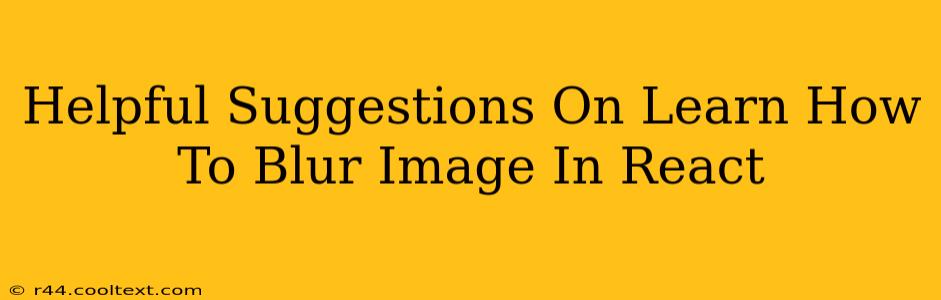Blurring images is a common task in web development, offering a variety of uses from creating subtle visual effects to implementing loading placeholders. This guide provides helpful suggestions on how to effectively blur images within your React applications. We'll explore several methods, ranging from simple CSS techniques to more advanced approaches using React libraries.
Using CSS filter: blur()
The simplest and most efficient way to blur an image in React is by leveraging the CSS filter property. This method requires minimal code and offers excellent performance.
function MyComponent() {
return (
<div>
<img src="your-image.jpg" alt="Blurred Image" style={{ filter: 'blur(5px)' }} />
</div>
);
}
This code snippet directly applies a 5-pixel blur to the image. You can adjust the blur radius (5px) to control the intensity of the blur effect. Experiment with different values to achieve your desired aesthetic. Remember to replace "your-image.jpg" with the actual path to your image.
Advantages:
- Simplicity: Easy to implement and understand.
- Performance: Generally very performant, especially for smaller images.
- Browser Compatibility: Widely supported across modern browsers.
Disadvantages:
- Limited Control: Offers less control over the blurring process compared to other methods.
- Static Blur: The blur is applied statically; you can't dynamically change the blur radius easily without re-rendering the component.
Dynamic Blurring with React State
For more control, you can manage the blur radius using React's state. This allows you to dynamically adjust the blur based on user interaction or other application logic.
import React, { useState } from 'react';
function MyComponent() {
const [blurRadius, setBlurRadius] = useState(0);
const handleBlurChange = (event) => {
setBlurRadius(parseInt(event.target.value, 10));
};
return (
<div>
<input type="range" min="0" max="20" value={blurRadius} onChange={handleBlurChange} />
<img src="your-image.jpg" alt="Blurred Image" style={{ filter: `blur(${blurRadius}px)` }} />
</div>
);
}
export default MyComponent;
This example uses a range input to control the blur radius. The blurRadius state variable dynamically updates the filter style, providing a smooth, interactive blurring experience.
Advantages:
- Dynamic Control: Allows for real-time adjustment of the blur.
- Interactive Experience: Creates engaging user interfaces.
Disadvantages:
- Slightly More Complex: Requires managing state and handling events.
Using a React Library (for advanced blurring techniques)
For more sophisticated blurring effects, such as Gaussian blur or other specialized filters, consider using a React library like react-blur. These libraries often provide more advanced features and customization options. However, remember to carefully consider the added dependencies and potential performance implications. Always thoroughly research any library before integrating it into your project.
Optimizing for Performance
Regardless of the method you choose, optimizing for performance is crucial. Consider these points:
- Image Optimization: Use appropriately sized and compressed images to minimize loading times.
- Lazy Loading: Implement lazy loading for images to improve initial page load speed.
- Caching: Utilize browser caching mechanisms to reduce redundant downloads.
By understanding these different approaches and optimization strategies, you can effectively blur images in your React applications to enhance the user experience and create visually appealing interfaces. Remember to always choose the method that best suits your specific needs and project requirements.