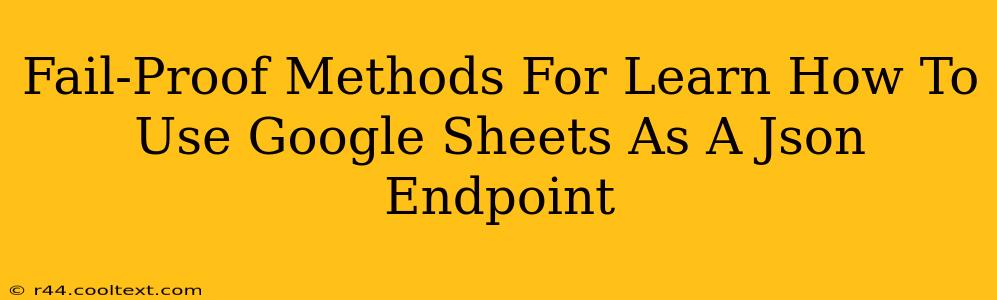Google Sheets, often underestimated, can be a powerful tool beyond simple spreadsheets. One of its lesser-known capabilities is its ability to act as a JSON endpoint, offering a simple way to expose your spreadsheet data to external applications and services. This tutorial provides fail-proof methods to master this technique, empowering you to seamlessly integrate your Google Sheet data into your projects.
Understanding the Fundamentals: Why Use Google Sheets as a JSON Endpoint?
Before diving into the specifics, let's clarify why you might want to use Google Sheets as a JSON endpoint. This approach offers several compelling advantages:
- Simplified Data Sharing: Easily share your data with other applications without complex database setups.
- Real-time Updates: Changes made in your Google Sheet are reflected instantly in your applications consuming the JSON data.
- No Coding Expertise Required (Mostly): While some scripting is involved, the process is relatively straightforward, making it accessible even to beginners.
- Cost-Effective Solution: Leverages the readily available and free features of Google Sheets.
Method 1: Leveraging Google Apps Script for JSON Output
This is the most robust method and offers the greatest flexibility. We'll use Google Apps Script, a JavaScript-based scripting language that integrates seamlessly with Google Workspace.
Step-by-Step Guide:
- Open your Google Sheet: Navigate to your spreadsheet in Google Sheets.
- Access Script Editor: Go to "Tools" > "Script editor."
- Write the Script: Paste the following code into the script editor. Remember to replace
"Sheet1"with the actual name of your sheet containing your data.
function doGet(e) {
// Get the spreadsheet and sheet.
const ss = SpreadsheetApp.getActiveSpreadsheet();
const sheet = ss.getSheetByName("Sheet1");
// Get the data range. Adjust A1:B10 to match your data range.
const range = sheet.getRange("A1:B10");
// Get the values as a 2D array.
const values = range.getValues();
// Convert the values to JSON.
const jsonData = values.map(row => {
return {
column1: row[0],
column2: row[1]
};
});
// Return the JSON data.
return ContentService.createTextOutput(JSON.stringify(jsonData)).setMimeType(ContentService.MimeType.JSON);
}
- Save the Script: Save the script with a descriptive name (e.g., "JSONEndpoint").
- Deploy the Web App: Go to "Deploy" > "New deployment." Choose "Web app," set the "Who has access" to "Anyone, even anonymous," and click "Deploy."
- Copy the Web App URL: The deployed web app will provide you with a URL. This URL is your JSON endpoint. Accessing this URL in a web browser will return the JSON data from your sheet.
Important Considerations:
- Data Range: Modify
"A1:B10"to accurately reflect the range of cells you want to include in your JSON output. - Column Names: Adjust the
column1,column2etc. in the script to match your column headers for better readability. - Error Handling: For production use, add robust error handling to gracefully manage potential issues.
- Authentication: For sensitive data, consider implementing authentication to restrict access to your JSON endpoint.
Method 2: Utilizing Third-Party Integrations (Less Control, Easier Setup)
Several third-party tools and services allow you to connect Google Sheets to other platforms and often provide JSON output functionality with minimal setup. These services often handle authentication and data formatting automatically, but they may involve subscription fees. Research options like Zapier, IFTTT, or other integration platforms for pre-built connectors.
Optimizing for SEO: Keyword Integration and Content Strategy
Throughout this article, keywords like "Google Sheets," "JSON endpoint," "Google Apps Script," and "JSON data" have been strategically placed to improve SEO. Furthermore, the structured format using headings (h2, h3), bold text, and a clear, concise writing style enhances readability and search engine optimization.
This detailed guide offers practical, fail-proof methods to turn your Google Sheet into a dynamic JSON endpoint. By mastering this technique, you'll unlock a new level of data integration and automation possibilities. Remember to always prioritize security and consider authentication for sensitive data.