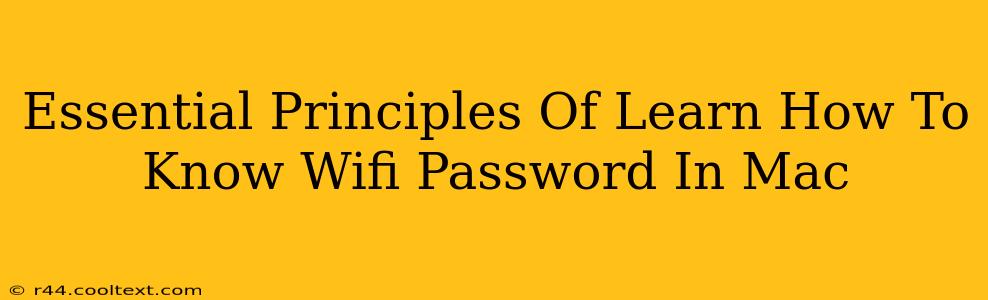Finding your Wi-Fi password on your Mac is easier than you might think. This guide outlines the essential principles and steps involved, ensuring you can quickly access your network credentials. Whether you've forgotten your password or need it for a new device, understanding these methods is crucial.
Understanding Keychain Access
The core principle behind retrieving your Wi-Fi password on a Mac lies within the Keychain Access application. This built-in utility stores all your passwords and security information, including your network keys. Learning to navigate Keychain Access is the key to unlocking your Wi-Fi password.
Locating Your Network Password
-
Open Keychain Access: You can find this application by searching for it in Spotlight (Cmd + Space) or navigating to Applications > Utilities > Keychain Access.
-
Search for Your Network: In the Keychain Access window, use the search bar to type the name of your Wi-Fi network. This will filter the results and display only relevant entries.
-
Locate the Wi-Fi Password: Once you've found your network in the search results, you'll see it listed. You'll need to double-click the entry to reveal the password details.
-
Show Password: This is the crucial step. Double-clicking will open the details window. Crucially, you will need to authenticate your user account with your administrator password. Once authenticated, check the "Show Password" box. This will reveal the password you are looking for.
Troubleshooting Common Issues
Sometimes, retrieving your password might present challenges. Here are some common problems and their solutions:
-
Password Not Showing: Double-check that you have entered your administrator password correctly. Incorrect authentication will prevent you from viewing the password.
-
Network Not Found: Ensure that your Mac is currently connected to or has previously connected to the Wi-Fi network you're searching for. If it's a new network, the password won't be stored in Keychain Access.
-
Keychain Access is unresponsive: Restart your Mac. This often resolves temporary software glitches.
Alternative Methods (Less Reliable)
While Keychain Access is the most reliable method, some less reliable options exist, including using third-party applications. Proceed with caution when using any third-party tools, as they may not be secure or could potentially compromise your system. We strongly recommend sticking to Keychain Access for the safest retrieval process.
Security Considerations
Remember to treat your Wi-Fi password with the utmost care. Sharing it unnecessarily increases the risk of unauthorized access to your network.
This guide provides a comprehensive overview of how to find your Wi-Fi password on your Mac. By following these steps and understanding the principles involved, you can securely retrieve your password and maintain control over your network security. Remember, prioritizing security is always paramount.