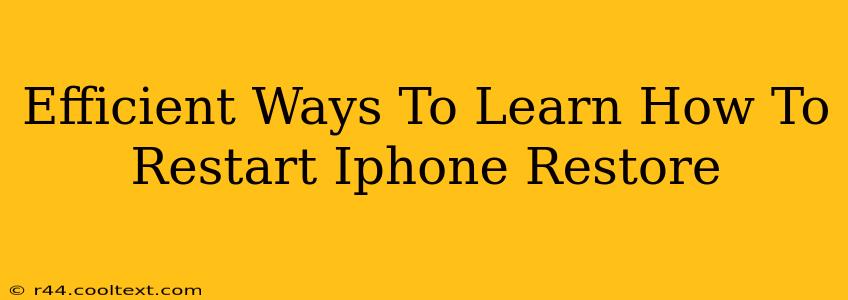Learning how to restart, restore, and even recover your iPhone is crucial for maintaining its performance and protecting your data. Whether you're facing a frozen screen, unexpected crashes, or simply want to troubleshoot a performance issue, understanding these processes is key. This guide will walk you through efficient methods for mastering these essential iPhone skills.
Understanding the Differences: Restart, Restore, and Recover
Before diving into the how-to, let's clarify the differences between these three crucial iPhone actions:
-
Restart: A simple reboot of your iPhone. This resolves minor software glitches and frees up memory. Think of it as a quick refresh for your device.
-
Restore: This involves erasing all data and settings on your iPhone and returning it to its factory default state. You'll then need to set it up again, either as a new device or by restoring from a backup. Use this as a last resort for serious software problems.
-
Recover: This focuses on retrieving lost data, either from a backup or through specialized recovery tools. This is important if you've lost photos, contacts, or other important files.
Efficient Ways to Learn How to Restart Your iPhone
Restarting your iPhone is the simplest process. There are two main methods:
Method 1: The Standard Restart
- Press and hold the side button (on iPhone 8 and later) or the top button (on iPhone 7 and earlier) until the slider appears.
- Slide to power off.
- Wait a few seconds.
- Press and hold the same button again until the Apple logo appears.
This method is quick, easy, and effective for most minor software issues.
Method 2: Forced Restart (For Frozen Screens)
If your iPhone is completely frozen and unresponsive, a forced restart is necessary:
- iPhone 8 or later: Quickly press and release the volume up button, then quickly press and release the volume down button. Then, press and hold the side button until the Apple logo appears.
- iPhone 7 or 7 Plus: Press and hold both the side button and the volume down button simultaneously until the Apple logo appears.
- iPhone 6s or earlier: Press and hold both the home button and the top (or side) button simultaneously until the Apple logo appears.
Mastering iPhone Restore: A Step-by-Step Guide
Restoring your iPhone is a more involved process, typically used when troubleshooting significant problems. There are two ways to restore: via iTunes (or Finder on macOS Catalina and later) or through iCloud.
Restoring via iTunes/Finder
- Connect your iPhone to your computer.
- Open iTunes (or Finder).
- Select your iPhone when it appears in the sidebar.
- Click "Restore iPhone." This will erase all data and settings.
- Follow the on-screen instructions. You'll have the option to restore from a backup or set up as a new iPhone.
Restoring via iCloud
- Go to Settings > General > Transfer or Reset iPhone > Erase All Content and Settings.
- Follow the on-screen instructions. You'll be able to restore from an iCloud backup later.
Data Recovery: Getting Your Information Back
If you've lost data, recovery is crucial. There are several options:
- Restore from iCloud Backup: This is the easiest method if you have a recent iCloud backup.
- Restore from iTunes/Finder Backup: If you regularly back up to your computer, this is another reliable option.
- Third-party data recovery software: While we don't recommend specific software, various third-party tools can help recover lost data from your iPhone. However, research carefully before selecting one.
Conclusion: Proactive iPhone Management
Regularly restarting your iPhone, understanding how to restore to factory settings, and knowing how to recover lost data are crucial aspects of iPhone ownership. By mastering these techniques, you can ensure optimal performance, protect your valuable data, and extend the lifespan of your device. Remember to always back up regularly to prevent the loss of important information.