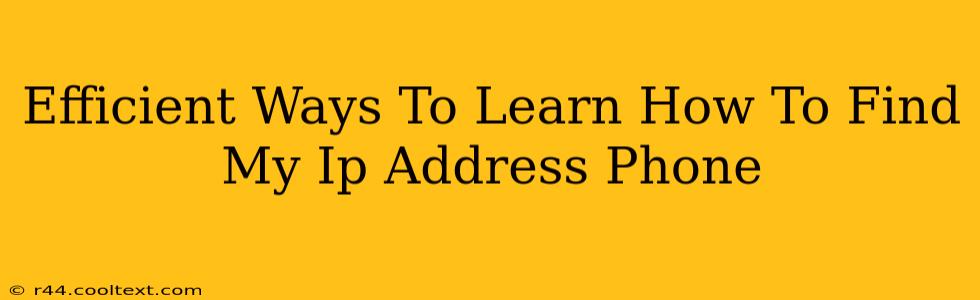Finding your IP address on your phone is surprisingly straightforward, regardless of whether you're using an iPhone or an Android device. Knowing your IP address can be useful for troubleshooting network issues, accessing your home network remotely, or even for online security purposes. This guide will walk you through several efficient methods to quickly locate your IP address on your phone.
Understanding Your IP Address
Before diving into the methods, let's quickly clarify what an IP address is. An IP address (Internet Protocol address) is a unique numerical label assigned to each device connected to a network that uses the Internet Protocol for communication. Think of it as your phone's online address. There are two main types:
- IPv4: The older standard, represented by four sets of numbers separated by dots (e.g., 192.168.1.1).
- IPv6: The newer, more complex standard using hexadecimal numbers (e.g., 2001:0db8:85a3:0000:0000:8a2e:0370:7334).
You'll most likely see your IPv4 address.
Methods to Find Your IP Address on Your Phone
Here are several efficient ways to find your IP address, tailored for both Android and iOS users:
1. Using Your Phone's Wi-Fi Settings (Android & iOS)
This is arguably the simplest method. Both Android and iOS devices offer a straightforward way to access this information through their Wi-Fi settings:
- Android: Go to Settings > Wi-Fi. Tap on the currently connected Wi-Fi network. Your IP address will usually be displayed on this screen (often labeled as "IP address").
- iOS (iPhone): Go to Settings > Wi-Fi. Tap on the information icon (a small "i" in a circle) next to your currently connected Wi-Fi network. Scroll down, and you'll find your IP address listed as "IP Address".
This method provides your local IP address, which is your address within your local network. It's different from your public IP address, which is your address visible to the wider internet.
2. Using a Website or App (Android & iOS)
Numerous websites and apps are specifically designed to display your public IP address. These tools query external servers to determine your internet-facing IP address. Simply search your app store for "IP address finder" or use a website like whatismyipaddress.com.
Note: Be cautious when using apps from unknown sources, ensuring you download from reputable app stores to avoid security risks. Using well-known websites is always a safer bet.
3. Using a Command Line Interface (Android - More Advanced)
For more technically inclined users with Android devices (rooted devices may have easier access), you can use the terminal emulator to find your IP address. However, this method requires some technical knowledge.
This approach provides both your local and public IP addresses, depending on the command used.
This method is generally more complex and beyond the scope of this beginner-friendly guide.
Choosing the Right Method
The best method depends on your technical skills and your needs. For most users, checking the Wi-Fi settings is the quickest and easiest way to find your local IP address. For your public IP address, a dedicated website or app is the recommended approach.
By following these simple steps, you can efficiently locate your IP address on your phone, empowering you to troubleshoot network issues and better understand your online presence. Remember to always prioritize security and only use trusted sources when searching for your IP address online.