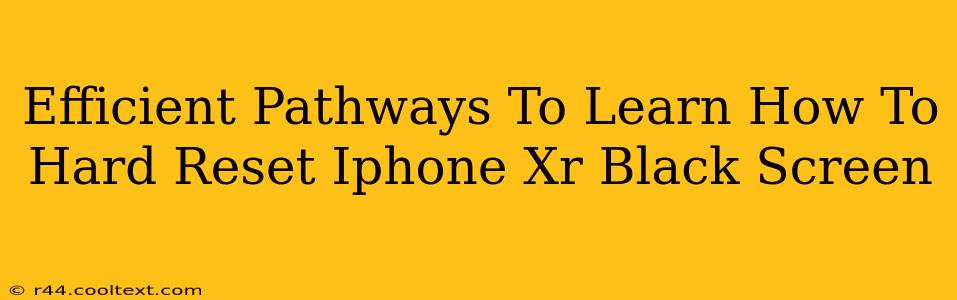A black screen on your iPhone XR can be incredibly frustrating, but before you panic, know that a hard reset is often the solution. This guide outlines efficient pathways to learn how to perform this crucial troubleshooting step. We'll cover various methods and provide troubleshooting tips to get your iPhone XR back up and running.
Understanding the iPhone XR Black Screen Issue
Before diving into the hard reset, it's important to understand why your iPhone XR might have a black screen. Several factors can contribute:
- Software Glitch: This is the most common cause. A software bug or corrupted file can freeze your device, leading to a black screen.
- Hardware Problem: A malfunctioning battery, display issue, or other internal component could also cause the problem. This is less likely if the black screen appeared suddenly.
- Low Battery: While seemingly obvious, a completely drained battery can prevent your phone from turning on.
Efficient Methods to Hard Reset Your iPhone XR
The "hard reset," also known as a force restart, doesn't erase your data. It's a powerful troubleshooting step that can resolve many software-related issues causing a black screen. Here's how to perform it:
Method 1: The Standard Force Restart
This is the primary method to try first. It involves pressing a specific sequence of buttons:
- Quickly press and release the Volume Up button.
- Quickly press and release the Volume Down button.
- Press and hold the Side button (power button). Continue holding until you see the Apple logo appear. This might take up to 30 seconds.
Troubleshooting Tips if Method 1 Fails
If the standard force restart doesn't work, consider these points:
- Check the Charging Cable and Adapter: Ensure your charging cable and adapter are working correctly. Try a different cable and adapter if possible. A completely drained battery may need some charging time before a restart is possible.
- Plug it In: Try plugging your iPhone XR into a power source while attempting the force restart.
- Try Again: Sometimes, it takes a couple of attempts to get the force restart to work.
When to Seek Professional Help
If a hard reset doesn't resolve the black screen issue, it's time to consider seeking professional assistance:
- Persistent Black Screen: If the problem continues after multiple attempts, hardware damage might be the culprit.
- Physical Damage: Any visible physical damage to your phone, such as cracks or water damage, necessitates professional repair.
- Data Recovery: If you're concerned about data loss, a professional can help with data recovery before attempting more advanced troubleshooting.
Preventing Future Black Screen Issues
Proactive measures can minimize the chances of encountering a black screen:
- Regular Software Updates: Keep your iOS updated to the latest version. Updates often include bug fixes and performance improvements.
- Avoid Extreme Temperatures: Don't leave your iPhone XR in direct sunlight or extremely cold environments.
- Regular Backups: Create regular backups of your data using iCloud or iTunes to avoid data loss in case of hardware failure.
By following these efficient pathways and troubleshooting tips, you'll be well-equipped to handle a black screen on your iPhone XR and get it back up and running quickly. Remember that prevention is key, and taking proactive steps can significantly reduce the risk of future issues.