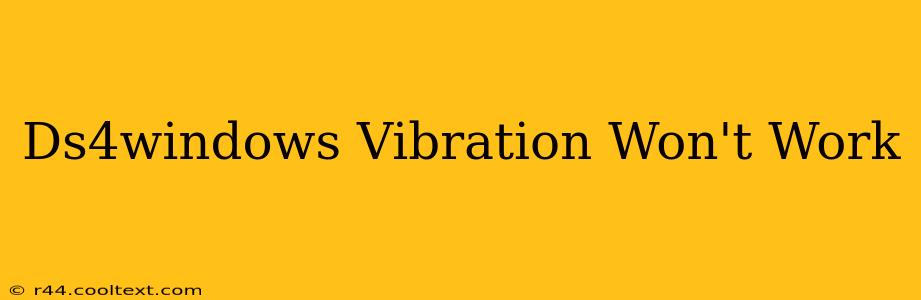Many users find themselves frustrated when their DualShock 4 controller's vibration feature suddenly stops working with DS4Windows. This comprehensive guide will help you diagnose and fix this common problem, getting your rumble back on track. We'll cover various troubleshooting steps, from simple checks to more advanced solutions.
Common Causes of DS4Windows Vibration Issues
Before diving into solutions, let's identify the potential culprits behind your non-vibrating controller:
- DS4Windows Settings: Incorrectly configured settings within the DS4Windows application are the most frequent cause. We'll explore how to check and correct these.
- Driver Issues: Outdated or corrupted drivers for your controller can prevent vibration functionality. We'll guide you through updating or reinstalling them.
- Game Compatibility: Not all games support controller vibration. We'll examine how to check game settings and ensure vibration is enabled within the game itself.
- Hardware Problems: In rare cases, the problem might stem from a hardware malfunction with your controller itself. We will discuss troubleshooting steps to rule this out.
- Windows Updates: Recent Windows updates can sometimes interfere with DS4Windows functionality. We'll explore potential conflicts and solutions.
Troubleshooting Steps: Getting Your DS4 Vibrating Again
Let's tackle the most common issues and their solutions:
1. Check DS4Windows Settings:
- Open DS4Windows: Launch the application and check the "Settings" menu.
- "Input" Tab: Ensure that "Enable Vibration" is checked.
- "Controllers" Tab: Verify that your controller is detected and connected correctly.
- "Profiles" Tab: Select the appropriate profile for the game you're playing. Some games might require specific profile settings for vibration to work.
- Test Vibration: DS4Windows usually has a built-in test function. Use this to see if the vibration is working within the application itself.
2. Update or Reinstall Drivers:
- Device Manager: Open the Device Manager (search for it in the Windows search bar).
- HID-compliant game controller: Locate your DualShock 4 controller under "Human Interface Devices".
- Update Driver: Right-click on the controller and select "Update driver". Choose "Search automatically for drivers". If this doesn't work, try "Browse my computer for drivers" and select a previously downloaded driver (if available).
- Reinstall Driver: If updating doesn't work, try uninstalling the driver and restarting your computer. Windows will usually automatically reinstall the driver upon reboot.
3. Verify Game Compatibility and Settings:
- In-Game Settings: Many games have their own controller settings menus. Ensure that controller vibration is enabled within the game's options.
- Game Support: Check online forums or the game's documentation to see if the game officially supports DualShock 4 vibration. Some games might not offer this feature.
4. Check for Hardware Problems:
- Different USB Port: Try plugging your controller into a different USB port on your computer.
- Different Cable: If possible, use a different USB cable to connect your controller.
- Controller Test: Try connecting your controller to a different device (like a PlayStation console) to rule out any hardware issues with the controller itself.
5. Address Potential Windows Update Conflicts:
- Rollback Update (If Applicable): If the issue started after a recent Windows update, you might consider temporarily rolling back to the previous version of Windows. This is a more advanced step and should be undertaken with caution. Refer to Microsoft's documentation for guidance on how to do this safely.
- Check for DS4Windows Updates: Make sure you are using the latest version of DS4Windows. New versions often include bug fixes and compatibility improvements.
Still Having Problems?
If you've tried all the above steps and your DS4Windows vibration still isn't working, consider seeking assistance from the DS4Windows community forums or contacting the developers directly. Providing detailed information about your setup and troubleshooting attempts will help them assist you more effectively. Remember to always back up your important data before making significant changes to your system.