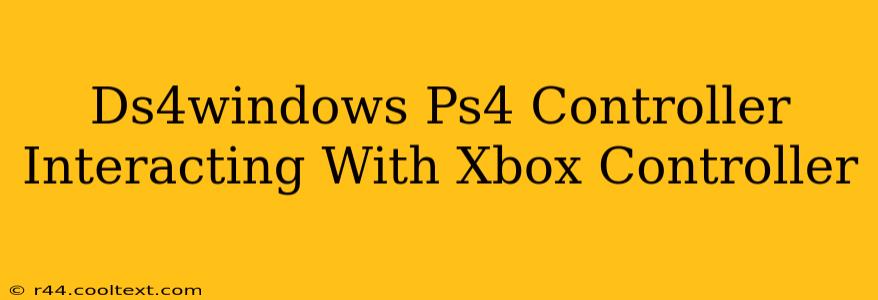Using a PS4 controller (DualShock 4) with PC games designed for Xbox controllers can be tricky. Thankfully, DS4Windows bridges that gap, allowing seamless integration. This guide dives deep into using DS4Windows to effectively map your PS4 controller for optimal Xbox game compatibility. We'll explore common issues and provide solutions for a smooth gaming experience.
Understanding the DS4Windows Role
DS4Windows is a vital piece of software. It acts as a translator, converting the signals from your DualShock 4 into a format that PC games, especially those designed for Xbox controllers, understand. Without it, your PS4 controller might not work correctly, or at all, with many titles.
Key Features of DS4Windows
- Controller Emulation: This is the core function. DS4Windows emulates an Xbox 360 controller, allowing games to recognize and utilize your PS4 controller without issue.
- Customization Options: Extensive customization allows you to tailor button mappings, joystick sensitivity, and more, making it perfectly suited to your personal preferences and game requirements.
- Advanced Features: Beyond basic mapping, DS4Windows offers features like rumble support, gyro functionality (if your controller supports it), and profile management for different games.
Setting up DS4Windows for Xbox Game Compatibility
Getting started is straightforward. Download DS4Windows from a reputable source (be cautious of unofficial downloads). Once installed, follow these steps:
- Install the Drivers: DS4Windows requires drivers to communicate with your PS4 controller. The installer will guide you through this process. Make sure your PS4 controller is connected via USB.
- Configure the Controller: The application interface is intuitive. You can adjust button mappings, modify the dead zones of your joysticks, and fine-tune various other settings. For Xbox game compatibility, the default settings often work well.
- Select the "Hide DS4 Controller" option: This option is crucial for seamless compatibility. It makes the game believe it's receiving input from an Xbox controller, eliminating potential conflicts.
Troubleshooting Common Issues
Even with DS4Windows, you might encounter problems. Here are some common issues and their solutions:
Problem: Controller not recognized
- Solution: Ensure your controller is properly connected and the DS4Windows drivers are correctly installed. Check device manager for any errors.
Problem: Incorrect button mappings
- Solution: DS4Windows allows customization of button mappings. Manually adjust the mappings in the application's settings to match your preferred layout.
Problem: Game doesn't recognize controller
- Solution: Verify that the "Hide DS4 Controller" option is enabled within DS4Windows. Restart the game after making changes.
Optimizing your DS4Windows Setup for Specific Games
For optimal performance, you might need to create separate profiles within DS4Windows for different games. This allows for unique button mappings and settings tailored to each game's specific controls.
Conclusion: A Smooth Gaming Experience
DS4Windows effectively transforms your PS4 controller into an Xbox controller emulator, unlocking a world of PC gaming possibilities. By following these steps and troubleshooting common issues, you can enjoy a seamless and highly customizable gaming experience with your preferred controller. Remember to always download DS4Windows from a trustworthy source to avoid potential malware.