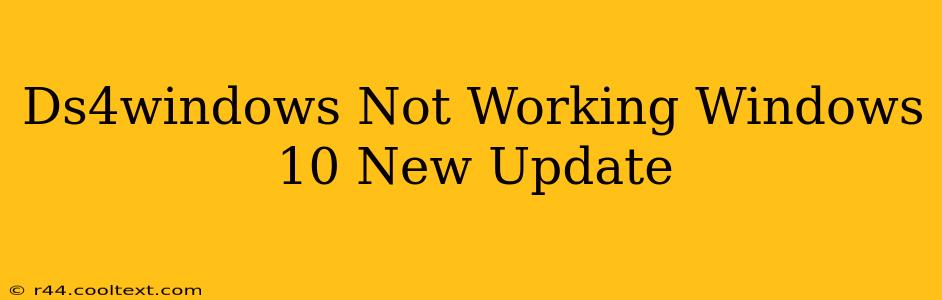Are you experiencing issues with DS4Windows after a recent Windows 10 update? Many users find their DualShock 4 controllers stop working seamlessly after these updates. This comprehensive guide will walk you through troubleshooting steps to get your PS4 controller back up and running. We'll cover common problems and their solutions, ensuring you're back in the game quickly.
Identifying the Problem: Why Isn't DS4Windows Working?
Windows updates frequently introduce changes that can affect driver compatibility. DS4Windows, while incredibly popular, isn't immune to these compatibility hiccups. The most common culprits include:
- Driver Conflicts: A new Windows update might have installed or updated a driver that clashes with DS4Windows.
- Outdated DS4Windows: An older version of DS4Windows might not be compatible with the latest Windows updates.
- Incorrect Installation: A faulty installation or configuration of DS4Windows can lead to malfunctions.
- Bluetooth Issues: If you're using Bluetooth, problems with your Bluetooth connection or drivers could be the root cause.
- USB Connection Problems: Ensure your USB cable and port are functioning correctly.
Troubleshooting Steps: Getting Your DS4 Controller Back Online
Let's tackle these problems systematically:
1. Update DS4Windows
The first and often most effective solution is to update DS4Windows itself. Check the official DS4Windows GitHub page for the latest release. Download the latest version and install it, replacing your older version. This often resolves compatibility issues introduced by Windows updates. Remember to always download from the official source to avoid malware.
2. Reinstall DS4Windows
If updating doesn't work, try a clean reinstall. Completely uninstall the current version of DS4Windows before installing the latest version. This ensures no conflicting files remain. After reinstalling, restart your computer.
3. Check Your Bluetooth Connection (If Applicable)
If you're using Bluetooth, ensure your controller is properly paired with your PC. Try unpairing and re-pairing the controller. Also, check your Windows Bluetooth settings and ensure Bluetooth is enabled and functioning correctly. Consider updating your Bluetooth drivers as well.
4. Verify USB Connection (If Applicable)
If using a wired connection, try a different USB port or cable. Sometimes, a faulty port or cable can prevent proper communication. Make sure the cable is securely plugged into both the controller and the computer.
5. Check for Driver Conflicts
This is more advanced troubleshooting. You might need to check your Device Manager (search for it in the Windows search bar) to see if there are any driver conflicts related to your controller or Bluetooth adapter. You may need to update or roll back drivers manually. This step requires some technical understanding, so proceed cautiously.
6. Run DS4Windows as Administrator
Right-click the DS4Windows executable and select "Run as administrator." This grants DS4Windows the necessary permissions it might need to function correctly.
7. Compatibility Mode (Last Resort)
In rare cases, running DS4Windows in compatibility mode for an older version of Windows might help. Right-click the DS4Windows executable, go to "Properties," then the "Compatibility" tab. Experiment with different Windows versions.
Preventing Future Issues
- Keep DS4Windows Updated: Regularly check for updates to ensure compatibility with the latest Windows updates.
- Clean Install Regularly: Periodically uninstall and reinstall DS4Windows to prevent accumulated conflicts.
- Monitor Windows Updates: Pay attention to Windows update notes for potential compatibility issues with peripherals.
By following these troubleshooting steps, you should be able to get your DS4Windows controller working again after a Windows 10 update. Remember to always download software from trusted sources. If you continue to face problems, consider seeking assistance from the DS4Windows community forums for more specific solutions.