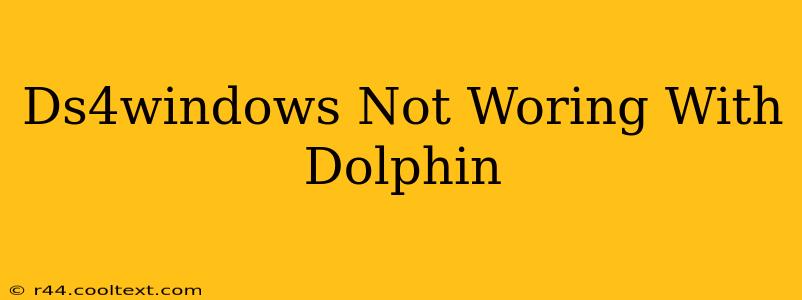DS4Windows Not Working With Dolphin: Troubleshooting Guide
Dolphin emulator is a popular choice for playing GameCube and Wii games on PC, and many users prefer the DualShock 4 (DS4) controller for its comfortable design and familiar layout. However, getting DS4Windows to work flawlessly with Dolphin can sometimes be tricky. This comprehensive guide will walk you through common issues and their solutions, ensuring a smooth gaming experience.
Identifying the Problem: Why Isn't DS4Windows Working with Dolphin?
Before diving into solutions, it's crucial to pinpoint the exact issue you're facing. Is DS4Windows detecting your controller? Is Dolphin recognizing the controller as a DS4 or something else? Is the controller responding erratically, or not at all? Understanding the specific problem helps narrow down the troubleshooting steps.
Common Issues and Solutions
1. DS4Windows Not Detecting the Controller:
- Driver Issues: Ensure your DS4 drivers are correctly installed. Uninstall and reinstall DS4Windows, restarting your computer afterward. Sometimes, a simple restart can resolve unexpected issues.
- Bluetooth Connection: If using Bluetooth, try a wired connection via USB. Bluetooth can sometimes be unreliable. Make sure your controller is fully charged.
- USB Port: Try different USB ports on your computer. Some ports might not provide enough power, leading to connection problems.
2. Dolphin Not Recognizing the DS4:
- Configuration: Dolphin has its own controller settings. Make sure you've configured Dolphin to use the DS4Windows virtual controller (usually XInput). You might need to select "XInput" or a similar option within Dolphin's controller configuration menu. This is often found under "Controller" > "Port 1" settings.
- Driver Conflicts: Other controller drivers might interfere with DS4Windows. Temporarily disable other controllers to rule out conflicts.
- Outdated Dolphin: Make sure you're using the latest version of Dolphin. Updates frequently include bug fixes and improved controller support.
3. Erratic Controller Behavior:
- DS4Windows Settings: Review your DS4Windows settings. Make sure the correct controller profile is selected and that the settings are appropriately configured for Dolphin. Experiment with different settings to find what works best.
- Input Lag: High input lag can be frustrating. Check your computer's performance. High CPU usage or low FPS (frames per second) can cause lag. Consider lowering in-game graphics settings.
- Wireless Interference: If using Bluetooth, wireless interference from other devices can affect performance. Try moving your controller closer to the receiver or removing potential sources of interference.
Advanced Troubleshooting Steps
- Reinstall both DS4Windows and Dolphin: A clean reinstall of both applications can resolve underlying issues. Remember to back up your Dolphin configuration files first.
- Check for conflicting software: Other applications might interfere with the controller input. Consider temporarily closing unnecessary background processes.
- Update Windows: Ensure your operating system is up-to-date. Outdated drivers and system files can often cause incompatibility issues.
Optimizing Your Dolphin and DS4Windows Setup
For optimal performance, consider these additional tips:
- Wired Connection: For the most reliable connection, use a wired USB connection instead of Bluetooth.
- DS4Windows Profiles: Experiment with different DS4Windows profiles to find the one that best suits your needs and preferences.
- Regular Updates: Keep both DS4Windows and Dolphin updated to benefit from the latest bug fixes and improvements.
By systematically working through these troubleshooting steps, you should be able to resolve your DS4Windows and Dolphin compatibility issues and enjoy your GameCube and Wii games with your preferred controller. Remember to check online forums and communities for more specific solutions if you encounter unusual problems.