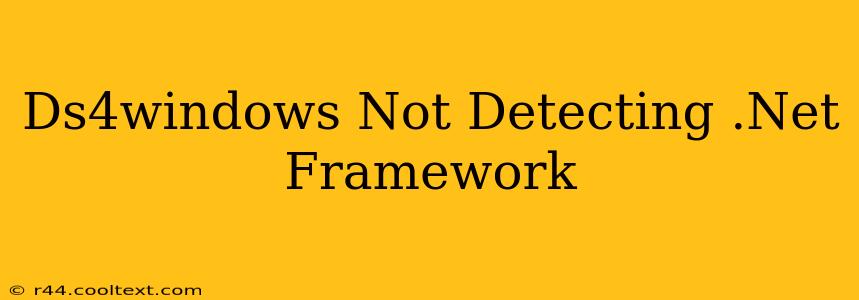Many users encounter the frustrating issue where DS4Windows, the popular PlayStation 4 controller emulator for Windows, fails to detect the necessary .NET Framework. This usually results in the application not launching or functioning correctly. This comprehensive guide will walk you through troubleshooting steps to resolve this problem and get your DS4 controller working seamlessly.
Understanding the Problem: Why DS4Windows Needs .NET Framework
DS4Windows relies on the Microsoft .NET Framework, a software framework that provides a programming environment for building and running applications. Without the correct version installed, DS4Windows simply cannot operate. The error often manifests as a complete failure to launch the application or as various error messages within the application itself.
Troubleshooting Steps: Resolving the .NET Framework Detection Issue
Here's a systematic approach to fix the "DS4Windows not detecting .NET Framework" problem:
1. Verify .NET Framework Installation
Before reinstalling, check if .NET Framework is already installed:
- Check your installed programs: Open the Control Panel (search for it in the Windows search bar), select "Programs and Features," and scroll through the list to see if any versions of .NET Framework are present. Look for entries like ".NET Framework 4.8" or similar. DS4Windows generally requires at least .NET Framework 4.5.2, but newer versions are also compatible.
2. Reinstall .NET Framework
If .NET Framework is missing or you want to ensure a clean installation, download and install the latest version from the official Microsoft website. Do not download from untrusted sources. Searching "Microsoft .NET Framework download" on Google will lead you to the correct page. Select the appropriate version for your Windows operating system (32-bit or 64-bit). After installation, restart your computer.
3. Repair .NET Framework Installation
Sometimes, the .NET Framework installation might be corrupted. You can try repairing it:
- Open the Control Panel: Again, search for "Control Panel" in the Windows search bar.
- Select "Programs and Features": This will show a list of installed programs.
- Locate ".NET Framework": Find the installed version of .NET Framework (e.g., ".NET Framework 4.8").
- Right-click and select "Repair": This will attempt to fix any corrupted files. Restart your computer afterward.
4. Check for Windows Updates
Outdated Windows versions might lack necessary components for .NET Framework compatibility. Ensure your Windows operating system is fully updated:
- Open Windows Settings: Click the Start button and select "Settings."
- Go to "Update & Security": Click on "Windows Update" and check for updates. Install any pending updates and restart your computer.
5. Reinstall DS4Windows
If the above steps don't resolve the issue, try reinstalling DS4Windows itself. Ensure you completely uninstall the previous version before installing a fresh copy from the official DS4Windows GitHub repository. (Again, avoid downloading from untrusted sources to prevent malware).
6. Run DS4Windows as Administrator
Sometimes, permission issues can prevent DS4Windows from accessing necessary system resources. Try running DS4Windows as an administrator:
- Right-click the DS4Windows executable: Choose "Run as administrator."
7. Compatibility Mode
As a last resort, try running DS4Windows in compatibility mode for an older version of Windows. This is usually only necessary if you are using a very old operating system. Right-click the DS4Windows executable, select "Properties," then "Compatibility," and experiment with different Windows versions.
Preventing Future Issues
Keeping your .NET Framework and Windows operating system updated is crucial for preventing this and similar problems. Regularly check for updates to ensure smooth operation of your applications. By following these steps, you should successfully resolve the ".NET Framework not detected" error with DS4Windows and enjoy using your PS4 controller on your PC.