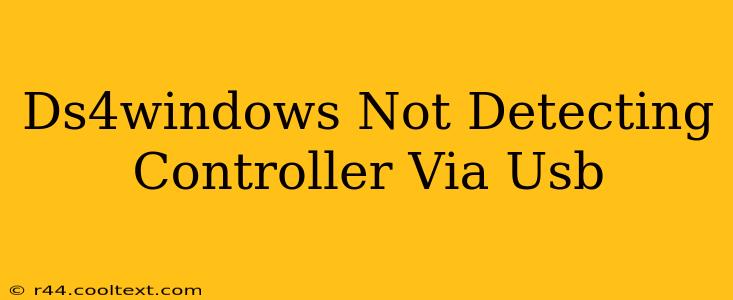Are you experiencing the frustration of your DS4Windows software failing to recognize your DualShock 4 controller when connected via USB? This common issue can stem from several factors, and this guide will walk you through troubleshooting steps to get your controller working again. We'll cover everything from simple checks to more advanced solutions.
Common Causes of DS4Windows USB Detection Problems
Before diving into fixes, let's identify the most frequent culprits behind this problem:
- Driver Conflicts: Outdated, corrupted, or conflicting drivers are a major cause. Windows might be using the wrong drivers for your DualShock 4, preventing DS4Windows from accessing it.
- USB Port Issues: A faulty USB port or cable can interrupt the connection between your controller and your PC.
- DS4Windows Installation Problems: An incomplete or incorrect installation of DS4Windows can lead to detection failures.
- Bluetooth Interference: While you're troubleshooting USB, ensure Bluetooth isn't interfering (if Bluetooth is also enabled).
- Background Processes: Certain background applications might be interfering with the connection.
Troubleshooting Steps: Getting Your DS4Windows to Detect Your Controller
Let's tackle these problems one by one. Follow these steps systematically:
1. Check the Obvious: Cables and Ports
- Try a Different USB Cable: Use a different, known-good USB cable to eliminate the possibility of a faulty cable.
- Try Different USB Ports: Test your controller in various USB ports on your computer, including ports directly on the motherboard (not USB hubs). Pay attention to USB 2.0 vs. USB 3.0 ports. Some users report better results with USB 2.0.
- Restart Your Computer: A simple restart can often resolve temporary software glitches.
2. Update or Reinstall DS4Windows
- Uninstall DS4Windows: Completely uninstall DS4Windows from your computer. Use the Control Panel's "Add or Remove Programs" to ensure a clean removal.
- Download the Latest Version: Download the latest version of DS4Windows from the official (and only) source. Do not download from unofficial websites.
- Reinstall DS4Windows: Install the newly downloaded version, making sure to follow the installation instructions carefully.
3. Update or Reinstall Your Controller Drivers
- Device Manager Check: Open Device Manager (search for it in the Windows search bar). Expand "Human Interface Devices" and look for your DualShock 4 controller.
- Update Drivers: If you see your controller listed, right-click on it and select "Update driver." Choose to search automatically for drivers.
- Uninstall and Rescan: If updating doesn't work, try uninstalling the controller from Device Manager, then restarting your computer. Windows should automatically reinstall the drivers upon reboot. If not, manually search for drivers again.
4. Disable Conflicting Software
- Close Unnecessary Programs: Close any applications that might interfere with DS4Windows, such as other game controllers software.
- Check Background Processes: Use Task Manager (Ctrl+Shift+Esc) to identify and temporarily disable any background processes that you suspect could cause a conflict.
5. Run DS4Windows as Administrator
Right-click on the DS4Windows executable and select "Run as administrator." This can sometimes resolve permission-related issues.
6. Check for Bluetooth Interference (Even if using USB)
If Bluetooth is enabled on your PC, try temporarily disabling it to see if it resolves the issue. Sometimes, Bluetooth can interfere with USB device recognition.
Still Having Problems?
If none of these steps resolve your issue, consider:
- Checking your PC's BIOS settings: Sometimes, USB port settings within the BIOS need adjustment. Consult your motherboard's manual.
- Seeking support in the DS4Windows community: The official DS4Windows community forums or subreddit are excellent places to find further assistance and troubleshooting tips from experienced users.
By following these detailed steps, you should be able to successfully get DS4Windows to detect your DualShock 4 controller via USB. Remember to always download DS4Windows from the official source to avoid potential malware or corrupted files. Good luck!