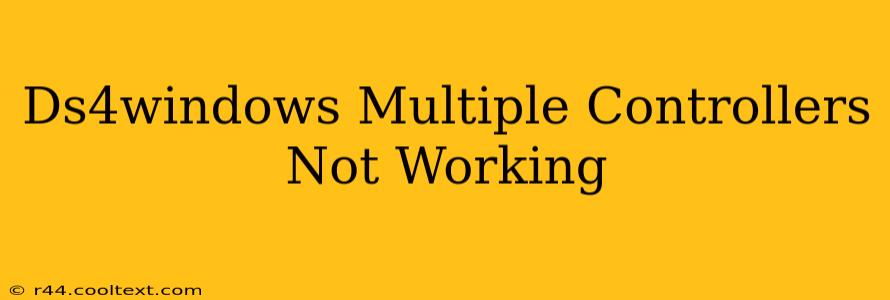Many gamers rely on DS4Windows to use their PlayStation 4 DualShock 4 controllers on their PCs. But what happens when multiple controllers refuse to cooperate? This guide will walk you through troubleshooting common issues preventing multiple DS4 controllers from working simultaneously with DS4Windows.
Common Problems & Solutions
Connecting and using multiple DualShock 4 controllers with DS4Windows isn't always straightforward. Here are some of the most frequent problems and their solutions:
1. Bluetooth Interference:
- Problem: Bluetooth signals can interfere with each other, especially in environments with many Bluetooth devices. This can lead to dropped connections or controllers failing to connect altogether.
- Solution:
- Reduce Interference: Try moving away from other Bluetooth devices (phones, speakers, etc.). Even a small distance can make a difference.
- Different USB Bluetooth Adapters: If you're using multiple Bluetooth adapters, try using different USB ports, or even different adapters entirely. Cheap adapters often have limited capacity. Consider investing in a high-quality USB Bluetooth adapter with multiple connections if you frequently use several controllers.
- Bluetooth Dongles: Ensure your Bluetooth dongles are far enough apart. Bluetooth 5.0 can improve on interference issues from older Bluetooth versions.
2. Driver Conflicts:
- Problem: Conflicting drivers can prevent DS4Windows from recognizing all your controllers.
- Solution:
- Uninstall Old Drivers: Uninstall any other PlayStation controller drivers that might be installed on your system before installing DS4Windows.
- Restart Your PC: After installing or updating drivers, always restart your computer to ensure the changes take effect.
3. DS4Windows Configuration:
- Problem: Incorrect settings within DS4Windows can limit the number of recognized controllers or cause connection problems.
- Solution:
- Check Controller Settings: Make sure all controllers are correctly identified within DS4Windows. Ensure each controller has a unique HID-compliant game controller entry. This is seen in the Device Manager. Each controller should have its own distinct entry, not just the same controller repeated several times.
- Update DS4Windows: Ensure you're using the latest version of DS4Windows. New releases often contain bug fixes and performance improvements.
4. USB Port Issues:
- Problem: Using low-quality USB ports or ports that share bandwidth with other devices can limit connectivity and cause problems.
- Solution:
- High-Quality USB Ports: Try connecting your controllers to USB 3.0 ports directly on your motherboard, rather than using a USB hub, which can limit power or bandwidth availability. This will optimize the controllers' stability and reduce lag.
- Power Supply: Using a USB hub with its own power supply can solve the power issue, as it provides extra power to the devices, ensuring they function correctly.
5. Wireless Interference and Distance:
- Problem: Wireless controllers can experience interference and connection drops if they are too far away from the receiver or if there are obstructions between them.
- Solution:
- Minimize Distance: Keep your controllers close to your PC.
- Remove Obstructions: Remove any objects that may be interfering with the wireless signal.
Advanced Troubleshooting Steps
If you've tried the above steps and are still experiencing issues, consider these advanced troubleshooting steps:
- Check Device Manager: Look for any errors or warnings related to your controllers in the Windows Device Manager.
- Reinstall DS4Windows: Completely uninstall and reinstall DS4Windows.
- Different Controller Connections: Try connecting some controllers via Bluetooth and some via USB to see if that helps. Many users have success mixing connections.
- Windows Updates: Ensure your Windows operating system is fully updated.
- System Requirements: Check if your system meets the minimum requirements for DS4Windows and that all controllers are fully charged.
By systematically working through these troubleshooting steps, you should be able to get multiple DS4 controllers working smoothly with DS4Windows. Remember to check for software updates and driver compatibility for optimal performance!