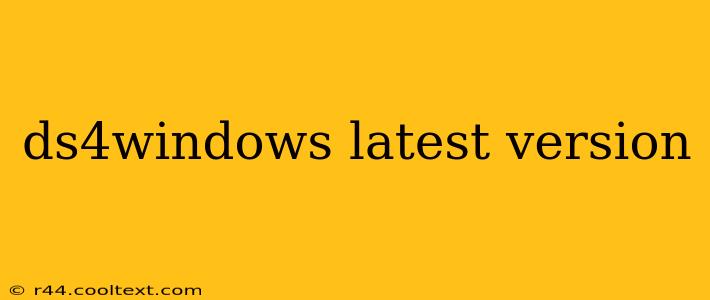Finding the latest version of DS4Windows can sometimes feel like navigating a maze. This guide will walk you through the process, ensuring you always have the most up-to-date and stable version of this popular PlayStation 4 controller emulator for Windows. We'll also cover important aspects like installation, troubleshooting, and frequently asked questions.
What is DS4Windows?
DS4Windows is a free and open-source program that allows you to use your DualShock 4 (PS4) controller on your Windows PC. It translates the PS4 controller's input into a format that Windows understands, eliminating the need for complicated configurations or third-party software. This makes it perfect for gaming, media control, and other applications requiring controller input.
Finding the Latest Version of DS4Windows
The official source for the latest version of DS4Windows is crucial to avoid outdated software and potential issues. Unfortunately, there isn't a centralized, official website. Instead, the project is hosted on GitHub. To find the most current version, follow these steps:
-
Go to the GitHub repository: Search on Google for "DS4Windows GitHub" – this will lead you directly to the official project page. It's important to use this method to ensure you're getting the legitimate software and not a potentially malicious copy.
-
Look for Releases: On the GitHub page, you'll find a "Releases" section. This section lists all previous releases, with the latest version clearly marked.
-
Download the appropriate file: Select the appropriate installer file (usually a
.zipfile) for your operating system (32-bit or 64-bit).
Important Note: Always double-check the release notes for any important updates, bug fixes, or known issues before installing.
Installing DS4Windows
The installation process is straightforward:
-
Extract the files: After downloading the
.zipfile, extract its contents to a location of your choice. Avoid installing it in a system-protected directory. -
Run DS4Windows: Locate the extracted folder and run the
DS4Windows.exefile. -
Follow the on-screen instructions: The program will guide you through the initial setup, including driver installation and controller configuration.
Troubleshooting Common Issues
While DS4Windows is generally reliable, you might encounter a few common problems:
-
Controller not recognized: Ensure your PS4 controller is connected via USB cable and that the drivers are correctly installed. Restarting your computer can often resolve this issue.
-
Button mapping issues: DS4Windows provides extensive customization options for button mapping. Carefully review the settings to ensure your buttons are correctly assigned.
-
Issues with specific games: Some games might require specific configurations or compatibility settings within DS4Windows to function correctly. Consult the DS4Windows community forums or online guides for solutions.
Frequently Asked Questions (FAQs)
-
Is DS4Windows safe? Yes, it is a well-regarded and widely used open-source program, but as always, it's prudent to download from the official GitHub repository to avoid potentially harmful copies.
-
Does DS4Windows support Bluetooth connections? While the initial installation is typically via USB, DS4Windows can work with Bluetooth controllers with some additional setup. Consult the program's documentation and online resources for detailed instructions.
-
What if I encounter a bug? Report bugs on the official GitHub issue tracker. This helps the developers improve the program.
By following this guide and utilizing the official resources, you can easily find and install the latest version of DS4Windows, ensuring you get the best possible experience with your PS4 controller on your Windows PC. Remember to always check the official GitHub repository for the most up-to-date information.