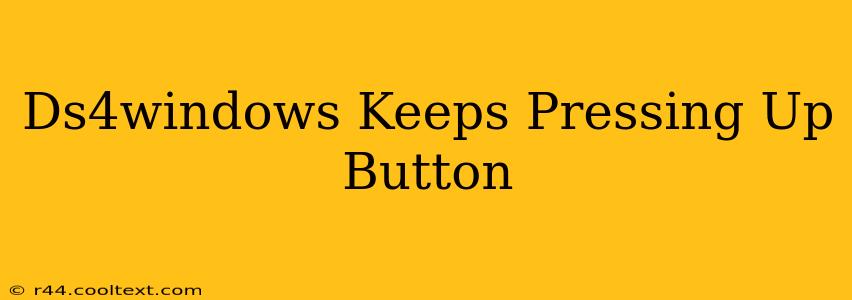Many users rely on DS4Windows to use their PlayStation 4 controllers on their PCs. It's a fantastic piece of software, but occasionally, you might encounter frustrating issues. One common problem is the DS4Windows up button keeps pressing uncontrollably. This guide will walk you through troubleshooting this annoying issue and getting your controller back to working perfectly.
Identifying the Root Cause
Before diving into solutions, it's crucial to pinpoint the source of the problem. Is the up button physically stuck on your controller, or is there a software glitch within DS4Windows?
1. Physical Button Check:
- Inspect your controller: Carefully examine the up button on your DualShock 4 controller. Look for any visible debris, damage, or anything that might be causing it to stick. Use compressed air to gently blow away any dust or particles.
- Manual testing: Try using your PS4 controller on the console itself. Does the up button stick there too? If so, the problem likely lies with the controller's hardware and may require repair or replacement.
- Try a different USB port: Sometimes, a faulty USB port can cause unexpected input issues. Connect your controller to a different USB port on your computer.
2. Software Glitches within DS4Windows:
If the physical button isn't at fault, the problem likely originates within DS4Windows itself. Let's troubleshoot the software:
- Restart DS4Windows: The simplest solution is often the most effective. Close DS4Windows completely and restart it.
- Update DS4Windows: Ensure you're running the latest version of DS4Windows. Outdated software can contain bugs that cause this type of problem. Check the official DS4Windows GitHub page for updates.
- Check Controller Profile: Make sure your controller profile isn't accidentally configured to map another button to the up button function. Review your input settings carefully.
- Reinstall DS4Windows: If the issue persists, uninstall DS4Windows completely and reinstall a fresh copy. Be sure to delete any leftover files or folders from the previous installation.
- Driver Conflicts: Other input devices or drivers might conflict with DS4Windows. Try temporarily disabling other controllers or gamepads to see if that resolves the problem.
- Bluetooth Interference: If you're using a Bluetooth connection, interference from other devices can cause issues. Try connecting your controller via a wired USB connection to rule out Bluetooth interference.
Advanced Troubleshooting Steps
If the basic troubleshooting steps haven't solved the problem, let's try some more advanced techniques:
- Check for Controller Calibration Issues: Incorrect calibration can lead to unintended button presses. DS4Windows typically handles calibration automatically, but you might need to manually check and recalibrate your controller.
- Disable Steam Input: If you use Steam, disabling Steam input for your controller might help resolve conflicts.
- System Restore: As a last resort, consider restoring your system to a previous point before the issue began. This can undo any recent software changes that might be causing the problem.
Preventing Future Issues
- Regular maintenance: Keep your controller clean and free of debris to prevent button sticking.
- Keep software updated: Regularly update DS4Windows to benefit from bug fixes and improved stability.
- Proper shutdown: Always properly close DS4Windows before disconnecting your controller.
By following these steps, you should be able to resolve the issue of your DS4Windows up button constantly pressing. Remember to systematically work through the troubleshooting steps, starting with the simplest solutions and progressing to the more advanced ones if necessary. Good luck!