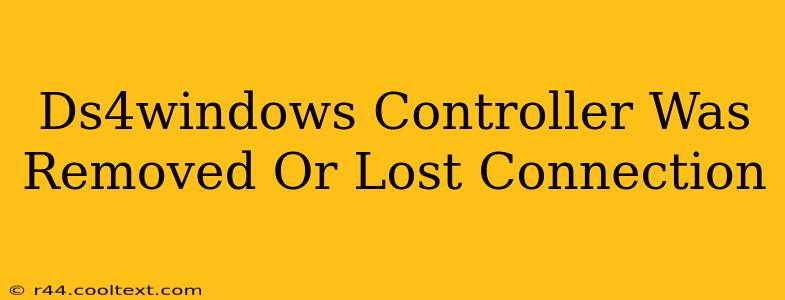Many gamers rely on DS4Windows to use their PlayStation 4 DualShock 4 controllers on their PCs. However, encountering a "DS4Windows controller was removed or lost connection" error can be incredibly frustrating. This comprehensive guide will walk you through troubleshooting steps to get your controller back up and running.
Understanding the Problem
The "DS4Windows controller was removed or lost connection" message typically indicates a problem with the communication between your PC and your DS4 controller. This can stem from several sources, including driver issues, Bluetooth connectivity problems, USB connection problems, or even software conflicts.
Troubleshooting Steps: A Systematic Approach
Let's tackle this issue systematically, starting with the simplest solutions and progressing to more advanced techniques.
1. Check the Obvious: Physical Connections
- USB Connection: If you're using a wired connection, ensure the USB cable is securely plugged into both your controller and your PC. Try a different USB port. Sometimes a faulty port can cause connection issues.
- Bluetooth Connection: If using Bluetooth, make sure your controller is paired correctly with your PC. Go to your PC's Bluetooth settings and check for the DS4 controller. If it's listed but disconnected, try re-pairing it. If it's not listed at all, try the next steps.
2. Restart Your PC and Controller
A simple restart can often resolve temporary glitches. Power cycle both your PC and your DS4 controller (completely unplug it, wait a few seconds, and then plug it back in).
3. Update or Reinstall DS4Windows
Outdated or corrupted DS4Windows software is a common culprit.
- Update: Check the official DS4Windows GitHub page for the latest version. Download and install the update, ensuring you follow the instructions carefully.
- Reinstall: If updating doesn't work, uninstall the current version of DS4Windows completely, then download and install a fresh copy from the official source.
4. Driver Issues: The Heart of the Problem
Driver problems are a frequent cause of controller connection issues.
- Update Drivers: Use the Device Manager (search for it in your Windows search bar) to locate your controller under "Human Interface Devices" or "HID-compliant game controllers." Right-click and select "Update driver." Choose "Search automatically for drivers."
- Roll Back Drivers: If you recently updated drivers and the problem started afterward, try rolling back to a previous driver version. Right-click the controller in Device Manager, select "Properties," then go to the "Driver" tab. Click "Roll Back Driver."
5. Bluetooth Troubleshooter (For Bluetooth Connections)
Windows has a built-in troubleshooter that can sometimes identify and resolve Bluetooth issues. Search for "Bluetooth troubleshooter" in your Windows search bar and run it.
6. Check for Software Conflicts
Sometimes, other software applications can interfere with DS4Windows. Try closing any unnecessary background applications, especially other controller emulators or gaming software.
7. Consider Hardware Issues (Worst Case Scenario)
If none of the above steps work, there might be a problem with either your controller or your PC's USB/Bluetooth hardware. Try testing your controller on another PC to rule out a controller malfunction. If the problem persists on another PC, the controller itself may be faulty.
Prevention is Key: Best Practices
- Always Download from Official Sources: Avoid downloading DS4Windows from unofficial websites to prevent malware and ensure you have the correct and updated version.
- Keep Drivers Updated: Regularly check for driver updates for both your controller and your PC.
- Proper Shutdown: Always properly shut down your PC and disconnect your controller to avoid potential issues.
By systematically working through these steps, you should be able to resolve the "DS4Windows controller was removed or lost connection" error and get back to enjoying your games. Remember to restart your PC after each significant troubleshooting step.