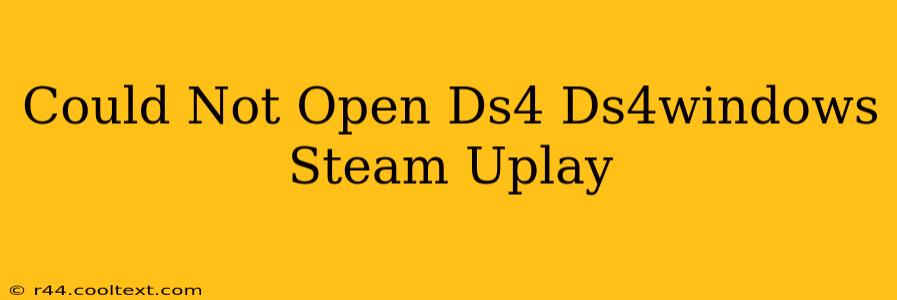Many gamers using DualShock 4 controllers on PC experience the frustrating "Could not open DS4" error with DS4Windows, impacting their Steam and UPlay gaming experience. This comprehensive guide will troubleshoot this issue, helping you get back to gaming smoothly.
Understanding the "Could Not Open DS4" Error
The "Could not open DS4" error in DS4Windows usually signifies a problem connecting your DualShock 4 controller to your PC. This can stem from several sources, including driver conflicts, incorrect DS4Windows settings, or even Bluetooth connectivity issues. Let's break down the most common causes and their solutions.
1. Driver Conflicts and Updates
-
Outdated or Corrupted Drivers: Outdated or corrupted drivers are a frequent culprit. Ensure you have the latest drivers for your controller installed. Uninstalling existing drivers before installing the newest ones can sometimes resolve conflicts. You can usually find the latest drivers on the official PlayStation website or through Windows Update. Note: Avoid downloading drivers from untrusted sources.
-
Conflicting Controllers: If you have other gamepads connected, disconnect them to see if this resolves the conflict. DS4Windows may be struggling to identify your DS4 uniquely.
2. Bluetooth Connectivity Problems
-
Bluetooth Adapter Issues: Problems with your Bluetooth adapter can prevent DS4Windows from detecting the controller. Try restarting your Bluetooth adapter or even your entire PC. Consider checking your device manager to ensure your Bluetooth adapter is functioning correctly.
-
Pairing Problems: Ensure your DS4 is properly paired with your PC. If you're unsure, unpair and re-pair your controller following the standard Bluetooth pairing process on Windows.
3. DS4Windows Configuration and Settings
-
Incorrect Settings: Incorrect settings within DS4Windows itself can cause the error. Try resetting DS4Windows to its default settings. This will clear any custom profiles or configurations that might be interfering.
-
DS4Windows Version: Ensure you're using the latest version of DS4Windows. Outdated versions might contain bugs that cause the error. Check the official DS4Windows website for the newest release.
-
Administrator Privileges: Run DS4Windows as an administrator. This provides the program with the necessary permissions to access and manage your controller. Right-click the DS4Windows executable and select "Run as administrator."
4. Steam and UPlay Specific Issues
-
Steam Controller Settings: Check your Steam controller settings. Ensure that Steam isn't trying to manage your DualShock 4, which could create a conflict with DS4Windows.
-
UPlay Controller Support: UPlay has its own controller configuration settings. Verify that UPlay is recognizing your controller properly and isn't causing the conflict.
5. Troubleshooting Steps: A Summary
-
Restart your PC: A simple restart often resolves minor glitches.
-
Check Bluetooth Connections: Ensure your DS4 is correctly paired and your Bluetooth adapter is working.
-
Update Drivers: Install the latest drivers for your DualShock 4.
-
Run DS4Windows as Administrator: This grants the program necessary permissions.
-
Reset DS4Windows Settings: Start with default settings to rule out configuration errors.
-
Disconnect Other Controllers: Avoid conflicts with other gamepads.
Still Having Problems?
If you've tried all the steps above and still encounter the "Could not open DS4" error, consider these additional steps:
-
Reinstall DS4Windows: Completely uninstall DS4Windows and reinstall a fresh copy from the official website.
-
Check for Windows Updates: Ensure your Windows operating system is up-to-date.
-
Consult the DS4Windows Community: Seek help from the DS4Windows community forums or online support channels. They are a valuable resource for troubleshooting advanced issues.
By systematically working through these troubleshooting steps, you should be able to resolve the "Could not open DS4" error and enjoy seamless gaming with your DualShock 4 controller on Steam and UPlay. Remember to always download software from official sources to avoid malware.