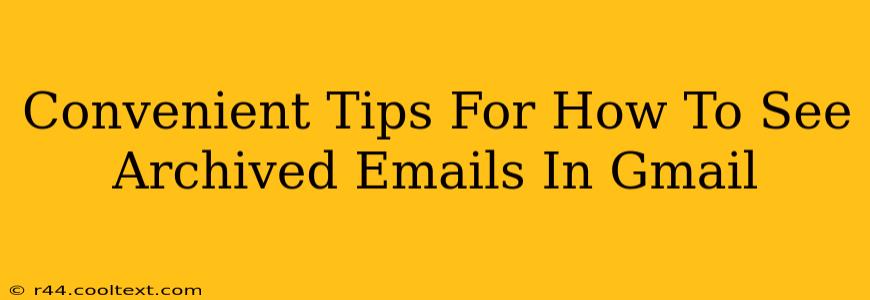Gmail's archiving feature is a powerful tool for keeping your inbox clean and organized. Archiving isn't deleting—it simply removes emails from your inbox while keeping them accessible. But finding archived emails can sometimes feel like searching for a needle in a haystack. This guide provides convenient tips and tricks to effortlessly locate those archived messages.
Understanding Gmail's Archiving System
Before diving into the retrieval methods, let's clarify what archiving does. When you archive an email, it's moved out of your inbox but remains stored in your Gmail account. It's still searchable, and you can easily restore it to your inbox if needed. This is different from deleting, which permanently removes the email (unless you have a trash retrieval setting).
How to Find Archived Emails in Gmail: Step-by-Step Guides
Here are several ways to locate your archived emails, catering to different preferences and search needs:
1. Using the Search Bar: The Most Efficient Method
The search bar is your best friend when hunting for archived emails. Gmail's search function is incredibly powerful and allows for sophisticated searches.
-
Basic Search: Simply type in keywords from the email's subject, sender, or body. Include quotation marks (" ") for exact phrase matches. For example,
"project update"will only show emails containing that exact phrase. -
Advanced Search Operators: Gmail supports advanced operators to refine your search:
from:sender@email.com: Finds emails from a specific sender.to:recipient@email.com: Finds emails sent to a specific recipient (including yourself).subject:keywords: Finds emails with specific keywords in the subject line.before:dateorafter:date: Find emails sent before or after a specific date (use YYYY/MM/DD format).has:attachment: Finds emails containing attachments.
2. Accessing Archived Emails Directly Through the Interface (Less Efficient, But Useful for Recent Archives)
While less efficient for older emails, this method is helpful for recently archived messages. It's a visual approach rather than a search-based one.
- Check All Mail: On the left-hand navigation pane, click "All Mail". This displays all emails in your account, including those in the Archive.
3. Using Labels to Organize Archived Emails
For better organization, use labels. Labels are like folders, letting you categorize emails even after archiving.
- Applying Labels: Before archiving, apply relevant labels to emails for easier retrieval later. You can search by label in the search bar using
label:yourlabelname.
4. Utilizing Gmail's Filters (Proactive Approach)
Filters automate email management. You can create filters to automatically archive emails based on certain criteria (sender, subject, etc.). This prevents clutter and makes finding specific archived emails easier.
Tips for Efficient Email Management and Archiving
- Regularly Review and Clean Up: Periodically review your archived emails and delete anything unnecessary.
- Use Descriptive Subject Lines: This improves searchability.
- Leverage Filters: Proactively organize your emails using filters to automatically archive messages based on your rules.
- Employ Labels: Categorize emails with labels to improve organization.
By using these techniques, you can easily find any archived email in Gmail, maintaining a clean inbox while keeping all your important messages readily accessible. Remember, the search bar, combined with advanced search operators, remains the most efficient tool for retrieving archived emails.