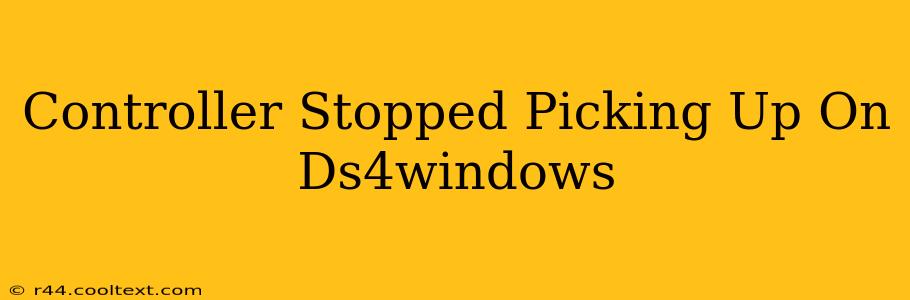So, your DS4Windows stopped recognizing your DualShock 4 controller? Don't worry, this is a common problem with a few straightforward solutions. This comprehensive guide will walk you through troubleshooting steps to get your PS4 controller working with your PC again. We'll cover everything from simple restarts to more advanced driver manipulations.
Identifying the Problem: Why Isn't DS4Windows Detecting My Controller?
Before diving into solutions, let's pinpoint the potential culprits. Several factors can cause DS4Windows to lose connection with your DualShock 4:
- Driver Issues: Outdated, corrupted, or conflicting drivers are the most frequent cause.
- Bluetooth Connectivity: Problems with your Bluetooth connection can prevent DS4Windows from finding your controller.
- DS4Windows Configuration: Incorrect settings within the DS4Windows application itself can also lead to detection problems.
- USB Connection (Wired): If using a wired connection, a faulty cable or port could be the issue.
- Software Conflicts: Other applications might be interfering with DS4Windows's access to your controller.
Troubleshooting Steps: Getting Your DS4 Back Online
Let's tackle these issues one by one. Follow these steps sequentially for the best results:
1. The Basics: Restarts and Reconnections
- Restart your PC: This often resolves temporary glitches.
- Restart your controller: Fully power off your DualShock 4 (sometimes holding the PS button for a few seconds helps) and then turn it back on.
- Reconnect your controller: If using Bluetooth, try unpairing and re-pairing your controller. If using a wired connection, try a different USB port.
2. Check DS4Windows Settings
- Open DS4Windows: Ensure the application is running and that your controller is selected in the "Controllers" tab.
- Driver Selection: Verify that the correct driver is selected within DS4Windows. Sometimes, switching between drivers can resolve detection issues.
- Profile Settings: Check your profile settings. Make sure there are no conflicting settings that might be preventing detection.
3. Bluetooth Troubleshooting
- Bluetooth Adapter: If using Bluetooth, ensure your Bluetooth adapter is working correctly and properly installed.
- Bluetooth Drivers: Update your Bluetooth drivers. You can usually find these through your device manager.
- Interference: Try moving your controller closer to your PC to minimize interference. Other Bluetooth devices might be causing conflicts.
4. Driver Updates and Reinstallation
- Update DS4Windows: Download the latest version of DS4Windows from the official (unofficial) source. Always download from a trusted source.
- Uninstall and Reinstall DS4Windows: Completely uninstall DS4Windows, restart your computer, and then reinstall it. This will ensure a clean installation.
- Check for Windows Updates: Ensure your Windows operating system is up-to-date with the latest updates, including driver updates.
5. Wired Connection Check
- Cable Check: Try a different USB cable to rule out a faulty cable.
- USB Port Check: Test different USB ports on your computer. Try both USB 2.0 and USB 3.0 ports.
6. Software Conflicts
- Close Conflicting Applications: Temporarily close any applications that might be accessing your controller. Gaming software or other controller-related programs could be causing conflicts.
Still Having Problems?
If you've tried all the above steps and your DS4Windows still isn't picking up your controller, consider these additional options:
- Check your controller's battery: A low battery can sometimes cause connection issues.
- Try a different controller: If possible, test with a different DualShock 4 controller to see if the problem lies with your controller or your PC setup.
- Search for specific error messages: If DS4Windows displays an error message, search online for that specific message to find more targeted solutions.
- Seek help from online communities: There are many helpful online communities dedicated to DS4Windows. Posting your issue there can provide additional support.
By systematically following these steps, you should be able to resolve the issue and get your DualShock 4 controller working with DS4Windows again. Remember to always back up your data before making significant changes to your system. Good luck!