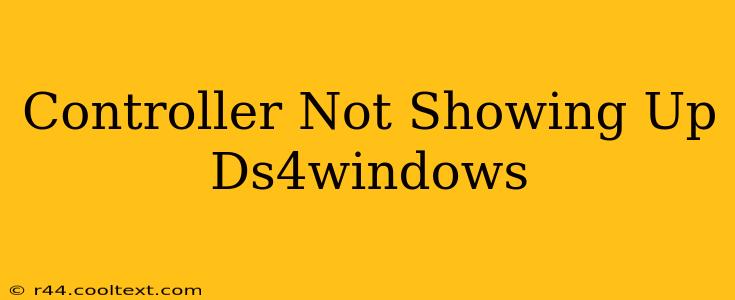So, your DualShock 4 controller isn't showing up in DS4Windows? Don't worry, this is a common problem with a few straightforward solutions. This guide will walk you through troubleshooting steps to get your PS4 controller recognized and working perfectly.
Identifying the Problem: Why Isn't My DS4 Controller Showing Up?
Before diving into solutions, let's pinpoint the potential causes. Several factors can prevent DS4Windows from detecting your controller:
- Driver Issues: Outdated, corrupted, or conflicting drivers are the most frequent culprits.
- Connection Problems: Ensure your controller is properly connected via USB cable or Bluetooth.
- DS4Windows Installation: A faulty installation or missing files can hinder controller recognition.
- Bluetooth Interference: Other Bluetooth devices might interfere with your controller's connection.
- Software Conflicts: Other programs might be conflicting with DS4Windows.
Troubleshooting Steps: Getting Your DS4 Controller Recognized
Let's tackle these issues one by one. Follow these steps methodically:
1. Check the Obvious: Connections and Power
- USB Connection: Try a different USB port. Sometimes, certain ports have power limitations. Ensure the cable is securely connected to both the controller and your PC.
- Bluetooth Connection: If using Bluetooth, make sure your controller is paired correctly with your computer. Check your Bluetooth settings and try re-pairing the controller. Power cycle both your controller and PC to reset the connection.
- Controller Battery: Ensure your controller has sufficient charge. A low battery can prevent detection.
2. Update or Reinstall DS4Windows
- Update DS4Windows: Download the latest version of DS4Windows from the official GitHub repository. Outdated versions often have bugs that prevent controller detection. Never download from unofficial sources.
- Reinstall DS4Windows: Completely uninstall the current version, then reinstall the latest version. This often resolves installation issues. Remember to restart your computer after both uninstalling and reinstalling.
3. Update or Reinstall Drivers
- Uninstall Existing Drivers: Open Device Manager (search for it in the Windows search bar), locate your controller under "Human Interface Devices" or "Controllers," right-click, and select "Uninstall device."
- Restart your PC: Let Windows automatically reinstall the drivers upon reboot. If it doesn't automatically detect the drivers, try manually installing them from the DS4Windows installation package or the official PlayStation website (though this might not be necessary).
4. Address Potential Software Conflicts
- Close Conflicting Applications: Temporarily close any other programs that might be interacting with your controller, such as other game emulators or input management software.
- Check for Background Processes: Check your task manager for any processes that might be interfering.
5. Troubleshoot Bluetooth Interference
- Reduce Bluetooth Devices: Temporarily disable other Bluetooth devices connected to your PC. This helps eliminate interference.
- Try a Different USB Connection (If applicable): If you're using a Bluetooth adapter, try connecting the adapter to a different USB port.
6. Run DS4Windows as Administrator
Right-click the DS4Windows executable and select "Run as administrator." This can resolve permission issues.
Still Not Working? Further Steps
If you've tried all these steps and your controller still isn't showing up, consider these additional steps:
- Check your PC's compatibility: Ensure your computer meets the minimum requirements for DS4Windows.
- Check for hardware faults: A faulty controller could be the culprit. Try testing the controller on a different PC.
- Seek community support: Search online forums or communities dedicated to DS4Windows for solutions to specific problems.
By systematically following these troubleshooting steps, you should be able to get your DualShock 4 controller working with DS4Windows. Remember to always download software from trusted sources. Good luck!