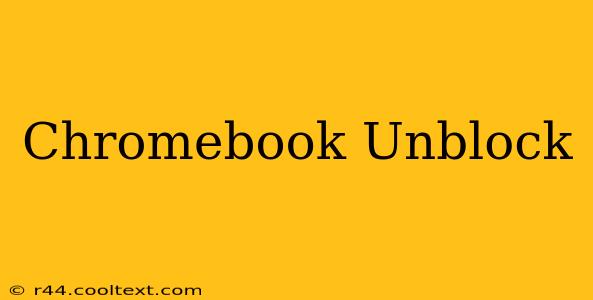Are you frustrated with restrictions on your Chromebook? Feeling stifled by limitations on websites, apps, or extensions? You're not alone! Many Chromebook users find themselves needing to unblock content for work, school, or simply personal enjoyment. This comprehensive guide will walk you through various methods to unblock websites and apps on your Chromebook, empowering you to reclaim your digital freedom.
Understanding Chromebook Restrictions
Before we dive into solutions, let's understand why your Chromebook might be blocking certain content. Restrictions are often imposed by:
- Network Administrators: Schools, workplaces, and public Wi-Fi networks frequently filter content to maintain security and productivity.
- Parental Controls: Parents use these controls to limit access to inappropriate content for their children.
- Chromebook's Built-in Security: Chrome OS itself has some built-in security features that may block certain websites or extensions deemed unsafe.
Methods to Unblock Content on Your Chromebook
Now, let's explore the different ways you can unblock content, categorized for clarity:
1. Using a VPN (Virtual Private Network)
A VPN is arguably the most effective method to unblock websites and bypass geographical restrictions. A VPN masks your IP address, making it appear as though you're browsing from a different location. This is especially useful for accessing content that's geo-blocked in your region.
How it works: A VPN encrypts your internet traffic and routes it through a secure server in a different location. This hides your real IP address and allows you to access websites and services that might otherwise be blocked.
Things to consider: Choosing a reputable VPN provider is crucial. Look for providers with strong security protocols and a no-logs policy.
2. Using a Proxy Server
Similar to a VPN, a proxy server acts as an intermediary between your Chromebook and the internet. It routes your internet traffic through the proxy server, effectively changing your IP address. However, proxies are generally less secure than VPNs.
How it works: Your Chromebook sends requests to the proxy server, which then forwards those requests to the website or application you're trying to access. The website sees the proxy server's IP address, not yours.
Things to consider: Free proxy servers can be unreliable and may compromise your security. It's best to use a paid, reputable proxy service.
3. Checking Your Network Settings
If the restrictions are imposed by your network administrator, you may need to contact them to request access to the blocked content. Alternatively, check your Chromebook's network settings for any proxy settings that might be interfering. Sometimes, unintentional proxy configurations can block access.
4. Using a Different Browser (Limited Effectiveness)
While unlikely to bypass most restrictions, using a different browser might sometimes work if the block is specific to Chrome. However, this is a less reliable method compared to VPNs or proxies.
5. Contacting Your Network Administrator (If Applicable)
If the restrictions are imposed by your school, workplace, or internet service provider, the most straightforward solution might be to contact them and explain your need to access the specific website or app. They may be able to grant you access or provide alternative solutions.
Choosing the Right Unblocking Method
The best method for unblocking content on your Chromebook depends on the type of restriction and your technical comfort level. VPNs offer the best balance of security and effectiveness, while proxies provide a simpler, albeit less secure, alternative. Remember to always prioritize your online security and choose reputable providers when using VPNs or proxies. Direct communication with network administrators is always a viable option if appropriate. By understanding these methods, you can confidently navigate the complexities of Chromebook restrictions and regain control over your digital experience.