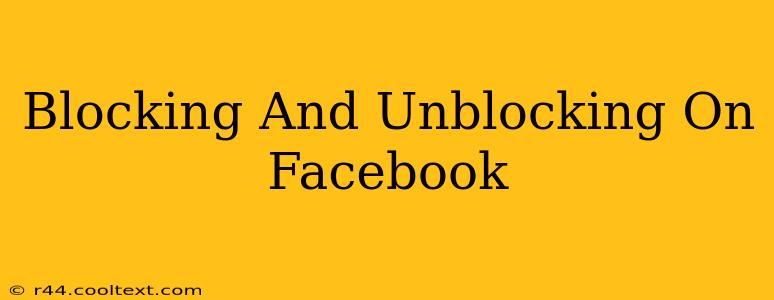Facebook, with its billions of users, is a vibrant online community. However, sometimes you need to manage your interactions, and that's where the block and unblock features come in handy. This comprehensive guide will walk you through everything you need to know about blocking and unblocking people on Facebook, covering both the desktop and mobile versions.
Understanding Facebook's Blocking Feature
Blocking someone on Facebook prevents them from interacting with your profile in any way. This means they can't:
- See your posts: Your timeline will be completely invisible to them.
- Send you messages: Any messages they send will not reach your inbox.
- Add you as a friend: Their friend request will be ignored.
- Tag you in posts or photos: They won't be able to tag you in any content.
- See your stories: Your Facebook Stories will remain hidden from them.
- Invite you to groups or events: They won't be able to invite you to any Facebook groups or events.
How to Block Someone on Facebook
Blocking someone is straightforward, regardless of whether you're using the desktop site or the mobile app.
Blocking on Desktop:
- Find the user's profile: Navigate to the profile of the person you want to block.
- Access the options menu: Look for the three dots (or a downward-facing arrow) usually located near the "Message" button. Click on it.
- Select "Block": Choose the option that says "Block". Facebook will usually give you a confirmation prompt.
Blocking on Mobile (iOS and Android):
- Locate the profile: Find the person's profile in your Facebook app.
- Open the menu: Tap on the three dots (or a similar icon) on their profile.
- Choose "Block": Select the "Block" option from the menu. Confirm your action.
How to Unblock Someone on Facebook
If you decide to reverse the block, here's how to unblock someone on Facebook:
Unblocking on Desktop:
- Access your Facebook settings: Click on the downward-facing arrow in the top right corner of Facebook and select "Settings & Privacy," then "Settings."
- Navigate to Blocking: Find the "Blocking" section in the left-hand menu.
- Locate the blocked user: You'll see a list of all blocked users. Find the person you wish to unblock.
- Unblock the user: Click the "Unblock" button next to their name.
Unblocking on Mobile:
- Open Facebook settings: Tap the menu (usually three horizontal lines) and then go to "Settings & Privacy," followed by "Settings."
- Find "Blocking": Look for the "Blocking" option in the settings menu.
- Identify the blocked user: Find the user you want to unblock on the list.
- Unblock the individual: Tap the "Unblock" button next to their name.
Important Considerations When Blocking and Unblocking
- Privacy: Blocking someone is a significant action, impacting their ability to interact with your content. Consider the implications before blocking someone.
- Alternatives: Before resorting to blocking, explore other options, such as muting notifications or unfriending the person. Blocking is generally a more drastic measure.
- Re-friending: Unblocking someone doesn't automatically re-add them as a friend. You'll need to send or accept a new friend request.
- Reporting: If the behavior warrants it, remember that you can also report the user to Facebook for violating their community standards.
This guide provides a complete understanding of blocking and unblocking on Facebook. Remember to use these features responsibly and consider the impact on your online interactions. By understanding these tools, you can better manage your Facebook experience and maintain a positive online environment.