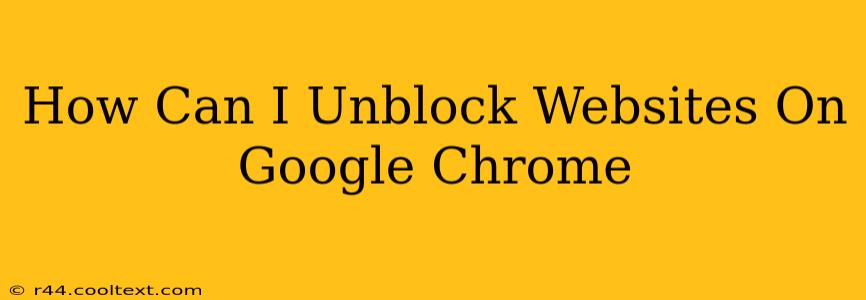Accessing blocked websites can be frustrating, but there are several ways to regain access using Google Chrome. This guide will walk you through various methods, from simple troubleshooting to more advanced techniques. Remember, always respect website restrictions and only attempt to unblock sites you have permission to access.
Understanding Website Blocking
Before diving into solutions, it's crucial to understand why a website might be blocked. Common reasons include:
- Network Restrictions: Your workplace, school, or internet service provider (ISP) might block certain websites for security or policy reasons.
- Parental Controls: Parental control software on your device can restrict access to specific websites.
- Geo-restrictions: Some websites are only accessible from certain geographic locations.
- Firewall Settings: Your computer's firewall could be blocking access to the website.
Methods to Unblock Websites on Google Chrome
Let's explore the various techniques to overcome these blocks:
1. Check Your Network Connection and Chrome Settings
This is the simplest starting point. Ensure your internet connection is stable. Then, check Chrome's settings for any accidental blocks:
- Clear Browsing Data: Sometimes, cached data or cookies can interfere. Clear your browsing history, cache, and cookies. Go to Settings > Privacy and security > Clear browsing data.
- Check Proxy Settings: If you're using a proxy server, ensure it's configured correctly and isn't blocking the website. Go to Settings > Privacy and security > Proxy settings.
- Check Extensions: Browser extensions can sometimes interfere with website access. Disable extensions temporarily to see if one is causing the issue. Go to Settings > Extensions.
2. Use a VPN (Virtual Private Network)
A VPN masks your IP address, making it appear as if you're browsing from a different location. This is particularly useful for bypassing geo-restrictions. Important Note: Choose a reputable VPN provider, as some can compromise your security. Always read reviews before subscribing.
- How VPNs Work: VPNs encrypt your internet traffic and route it through a server in a different location, effectively changing your virtual location.
3. Use a Proxy Server
Similar to a VPN, a proxy server acts as an intermediary between your computer and the internet. However, proxies generally offer less security than VPNs. Use a trusted proxy service.
- How Proxies Work: Your requests go through the proxy server, which then forwards them to the website. The website only sees the proxy server's IP address, not yours.
4. Try a Different Browser or Device
If the problem persists, try accessing the website using a different browser (like Firefox or Edge) or a different device. This helps determine if the issue is browser-specific or related to your computer's configuration.
5. Contact Your Network Administrator (if applicable)
If the website is blocked by your network administrator (at work or school), you'll need to contact them to request access. Explain why you need to access the website; they may grant you permission.
Important Considerations:
- Legal and Ethical Implications: Always respect copyright laws and terms of service. Accessing websites illegally or without permission is unethical and may have legal consequences.
- Security Risks: Using untrusted VPNs or proxies can expose your data to security risks. Be cautious and choose reputable providers.
By following these steps, you can effectively troubleshoot and potentially unblock websites on Google Chrome. Remember to prioritize security and ethical considerations throughout the process.