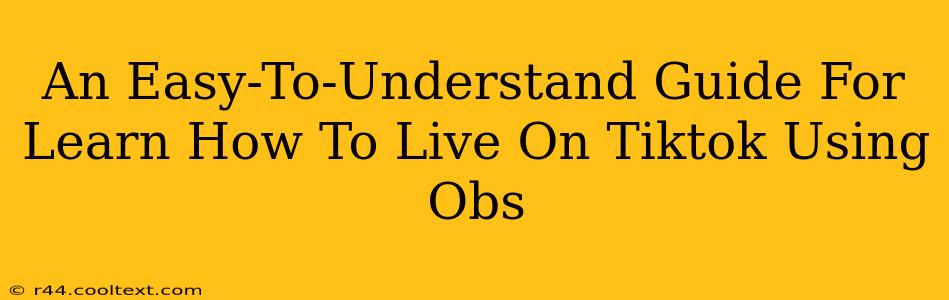TikTok Live is a powerful tool for creators to connect with their audience in real-time. But going live effectively requires preparation and the right tools. This guide focuses on using OBS (Open Broadcaster Software) to enhance your TikTok Live experience, making it smoother and more engaging for your viewers. We'll break down the process step-by-step, ensuring you're ready to go live like a pro.
Why Use OBS for TikTok Live?
While you can certainly go live directly from the TikTok app, using OBS offers several significant advantages:
- Enhanced Visuals: OBS allows you to add overlays, transitions, alerts, and other visual elements to make your live stream more professional and engaging. Think custom branding, interactive games, and more!
- Multiple Scenes: Easily switch between different scenes – maybe you have one for introductions, one for gameplay, and another for Q&As – all seamlessly within your live stream.
- Source Control: Manage multiple sources like your webcam, game capture, screen share, and more. This provides unparalleled flexibility.
- Improved Streaming Quality: By controlling your encoding settings within OBS, you can optimize your stream for better quality and reduce buffering issues.
- Recording Capabilities: OBS simultaneously records your live stream, allowing you to repurpose the content later on other platforms or for your own archives.
Setting Up OBS for TikTok Live: A Step-by-Step Guide
Before you begin, download and install OBS Studio (it's free!). The setup might seem daunting at first, but bear with us – it's simpler than it looks.
1. Configure Sources:
- Video Capture Device: Add your webcam as a source to showcase yourself to your audience.
- Display Capture: If you're sharing your screen, add a Display Capture source. You might use this for showcasing gameplay or presentations.
- Game Capture: For gaming streams, add a Game Capture source to capture your gameplay footage.
- Media Source (Optional): Use this to add pre-recorded video clips, intros, or outros.
- Text (GDI+): Add text overlays for announcements, social media handles, or sponsorship information.
- Image: Include your branding or other visual elements.
2. Scene Management:
Create different scenes for various segments of your live stream. For example:
- Intro Scene: Your logo, social media handles, and a welcome message.
- Gameplay/Presentation Scene: Focus on your gameplay or presentation, with your webcam feed in a smaller window.
- Q&A Scene: A simpler scene focused on your webcam feed for interactive sessions.
3. Configure Audio:
OBS allows you to manage multiple audio sources:
- Mic/Auxiliary Audio Device: Select your microphone for clear communication with your viewers.
- Desktop Audio: Capture system sounds if needed (be mindful of copyright).
- Music/Sound Effects (Optional): Add background music or sound effects to enhance the atmosphere. Make sure you have the necessary rights to use any copyrighted material!
4. Stream Key and Settings:
Once you've configured everything in OBS, you'll need your TikTok Live stream key. This is how OBS connects to your TikTok Live.
- Find your Stream Key: Navigate to your TikTok profile, go to the TikTok Live settings, and look for the Stream Key. Keep this key secure!
- Set up Streaming in OBS: In OBS, go to
Settings>Streamand selectCustom Streaming Server. Paste your TikTok Stream Key here. Select "RTMP" as the type. The server URL will be provided by TikTok in your live stream settings. (Note: TikTok's exact settings might change, so refer to their current documentation for the most up-to-date instructions.)
5. Test Your Setup:
Before going live, always test your setup thoroughly. Run a test stream to ensure everything works correctly before broadcasting to your audience.
Tips for a Successful TikTok Live Stream Using OBS
- Engage with your Audience: Respond to comments and questions actively.
- Promote Your Live Stream: Announce your live stream beforehand on your other social media platforms.
- Plan Your Content: Outline what you'll do during the live stream.
- Use High-Quality Audio and Video: Invest in a good microphone and webcam for a better viewer experience.
- Monitor Your Stream: Keep an eye on your stream while you are live to address any technical issues promptly.
By following these steps, you can leverage the power of OBS to create more professional and engaging TikTok Live streams. Remember to always consult the latest documentation from both TikTok and OBS for the most accurate and up-to-date instructions. Good luck and happy streaming!