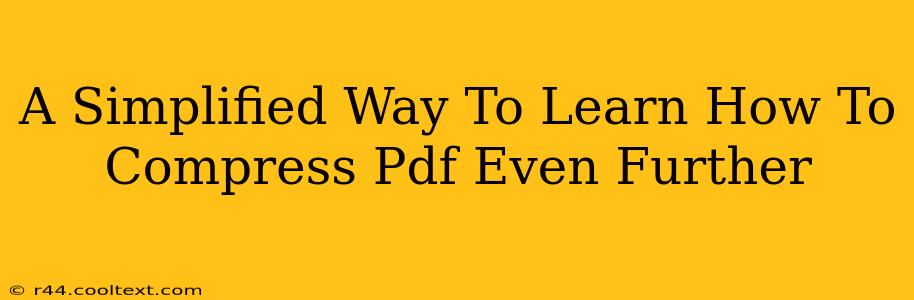Reducing the file size of your PDFs without sacrificing quality is crucial for easy sharing, faster downloads, and efficient storage. This guide provides a simplified approach to compressing PDF files, going beyond basic methods to achieve even greater reductions.
Understanding PDF Compression: The Basics
Before diving into advanced techniques, let's quickly recap the fundamentals. PDF compression works by removing redundant data and using more efficient encoding methods. There are two main types:
- Lossless Compression: This method reduces file size without losing any information. It's ideal for documents containing critical text and images.
- Lossy Compression: This technique achieves higher compression ratios by discarding some data. While resulting in smaller file sizes, it can lead to a slight reduction in image quality. This is generally acceptable for images that don't require extreme detail.
Beyond the Basics: Advanced PDF Compression Techniques
Many online tools and software offer basic PDF compression. But to achieve even further compression, you need to explore more advanced strategies:
1. Optimize Images Beforehand
This is often the most impactful step. Before even creating your PDF, optimize the images you plan to include. Use tools like Photoshop, GIMP (free), or online image compressors to reduce file size without significant quality loss. Convert high-resolution images to a more suitable resolution for your document's intended use. Consider using JPEG for photographs and PNG for graphics with sharp lines and text.
2. Choose the Right Compression Level
Most PDF compression tools offer different compression levels. Experiment with these settings to find the optimal balance between file size and quality. Start with a higher compression level and then progressively reduce it if you notice unacceptable quality loss.
3. Remove Unnecessary Elements
Large file sizes often stem from unnecessary elements. Before compressing, carefully review your document:
- Remove redundant pages: Eliminate any duplicate or irrelevant pages.
- Delete unnecessary objects: Check for extra images, graphics, or text that can be removed.
- Reduce the number of fonts: Using fewer fonts can significantly reduce file size.
4. Convert to Grayscale or Monochrome
If your PDF doesn't require color images, converting it to grayscale or monochrome (black and white) can drastically reduce its file size. This is especially effective for documents that primarily contain text.
5. Explore Specialized PDF Compression Software
While many free online tools exist, consider investing in professional PDF compression software for superior results and more advanced features. These often offer more control over compression settings and provide better optimization options.
6. Use a Multi-Step Approach
For maximum compression, combine the techniques above. Start by optimizing images, then use a high-quality PDF compression tool with appropriate settings. Finally, consider converting to grayscale if appropriate.
Conclusion: Achieving Maximum PDF Compression
By implementing these advanced techniques, you can significantly reduce the size of your PDF files without compromising quality in most cases. Remember, a multi-step approach, focusing on image optimization and careful document editing before compression, will yield the best results. Experiment to discover the optimal balance between file size and visual fidelity for your specific needs.