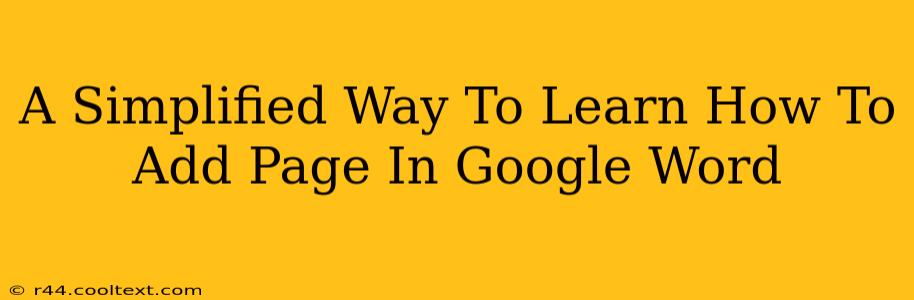Adding a page in Google Docs is incredibly simple, even for beginners. This guide will walk you through the process, covering various methods to suit your workflow. Whether you need to add a page at the end, in the middle, or even insert a blank page, we've got you covered. Let's dive in!
Method 1: The Quick and Easy Way (Adding a Page at the End)
The most straightforward method to add a page is simply to type. When you reach the bottom of your current page, Google Docs automatically creates a new one. Just keep writing! This is the simplest and most intuitive way to expand your document.
Method 2: Inserting a Page Break (Adding a Page Anywhere)
This method gives you more control and lets you insert a new page at any point within your document.
-
Place your cursor: Position your cursor where you want the new page to begin. This could be at the end of a paragraph, between sections, or anywhere else.
-
Insert a page break: Go to the "Insert" menu in the top menu bar. Select "Break" and then choose "Page break".
-
New page appears: A new, blank page will instantly appear below your cursor.
Method 3: Using Keyboard Shortcuts (For Speed Demons)
For experienced users who prefer keyboard shortcuts, there's a faster way:
-
Place your cursor: Position your cursor where you'd like to add the page break.
-
Press Ctrl + Enter (Windows) or Cmd + Enter (Mac): This keyboard shortcut instantly inserts a page break, creating a new page.
Troubleshooting: Pages Aren't Adding Properly
If you're experiencing issues adding pages, here are a few things to check:
- Internet Connection: Ensure you have a stable internet connection. Google Docs relies on a connection to function correctly.
- Browser Issues: Try using a different browser or clearing your browser's cache and cookies.
- Document Issues: If you're working with a very large or complex document, it may occasionally have issues. Try saving your work and restarting your browser.
Beyond the Basics: Formatting Your New Page
Once you've added a new page, you might want to format it. Remember to use styles and headings consistently throughout your document to make it easier to read and organize. Consider using Google Docs' built-in formatting tools to create a professional-looking document.
Conclusion: Mastering Page Additions in Google Docs
Adding pages in Google Docs is a fundamental skill for any user. Whether you use the automatic page creation, insert a page break, or utilize keyboard shortcuts, you now have the tools to easily manage your document length and organization. Happy writing!
Keywords: Add page Google Docs, insert page Google Docs, new page Google Docs, page break Google Docs, Google Docs tutorial, Google Docs tips, add page in Google Docs, add a page, add new page, create new page Google Docs, Google Docs guide.