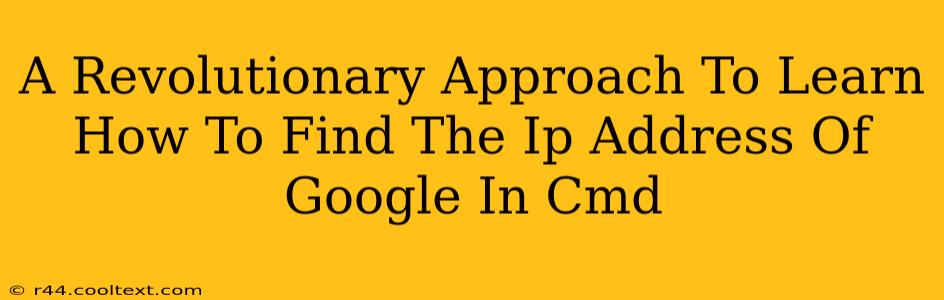Finding the IP address of Google (or any website) using the command prompt (cmd) might seem daunting, but it's surprisingly straightforward. This guide offers a revolutionary approach, breaking down the process into simple, easy-to-follow steps. We'll explore not just how to do it, but also why you might need this information and what precautions to take.
Why Find Google's IP Address using Cmd?
Before diving into the technicalities, let's understand the practical applications. Knowing how to find an IP address using cmd isn't just a geeky pursuit; it's a valuable skill for:
- Troubleshooting Network Issues: If you're experiencing connectivity problems with Google services, knowing the IP address helps pinpoint the source of the issue. You can use this information to check for DNS resolution problems or other network-related glitches.
- Advanced Network Configuration: Understanding IP addresses is crucial for configuring routers, firewalls, and other network devices. This knowledge can significantly improve your control over your network environment.
- Educational Purposes: Learning how to use command-line tools like
nslookupandpingenhances your understanding of network fundamentals. This is invaluable for anyone pursuing a career in IT or related fields. - Security Auditing: In more advanced scenarios, tracking IP addresses can be a helpful component in network security monitoring.
The Revolutionary Method: Using nslookup
The most efficient and reliable method to find Google's IP address in cmd is using the nslookup command. Here's a step-by-step guide:
-
Open Command Prompt: Search for "cmd" in your Windows search bar and open the Command Prompt application.
-
Use the
nslookupCommand: Type the following command and press Enter:nslookup google.comThis command queries the DNS server to resolve the domain name "google.com" to its corresponding IP address(es). You'll see output similar to this:
Server: <Your DNS Server> Address: <Your DNS Server IP Address> Non-authoritative answer: Name: google.com Addresses: 172.217.160.142 (This is an example IP address; it will likely be different) 172.217.160.146 (This is an example IP address; it will likely be different)Note: Google likely uses multiple IP addresses for redundancy and load balancing. You'll typically see several listed.
-
Understanding the Output: The output shows the DNS server used, and then the IP addresses associated with
google.com. These are the addresses you're looking for.
Alternative Method: Using ping
While nslookup is preferred for obtaining the IP address directly, you can also use the ping command, which will indirectly reveal the IP address.
-
Open Command Prompt: As before, open the Command Prompt.
-
Use the
pingCommand: Typeping google.comand press Enter.The output will include the IP address Google uses to respond to your ping request.
Important Considerations
-
IP Addresses are Dynamic: IP addresses can change over time. The IP addresses you find today might be different tomorrow.
-
Multiple IP Addresses: Large websites like Google use multiple IP addresses for various services and redundancy.
-
DNS Server Influence: The IP address you see will depend on your DNS server configuration.
This revolutionary approach simplifies the process of finding Google's IP address using cmd. Mastering this technique opens doors to a deeper understanding of network functionality and problem-solving. Remember to always use this knowledge responsibly and ethically.