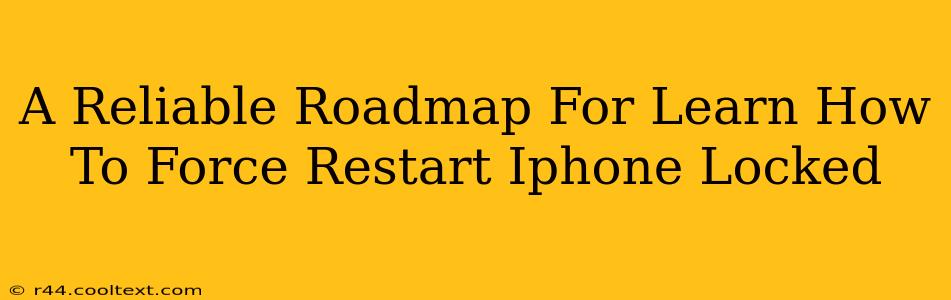Is your iPhone frozen? Locked up tight and refusing to respond? Don't panic! This comprehensive guide provides a reliable roadmap for learning how to force restart your iPhone, no matter which model you own. We'll cover all the necessary steps, ensuring you get your device back up and running quickly and efficiently. Knowing how to force restart your iPhone is a crucial troubleshooting skill every user should master.
Understanding the Need for a Force Restart
Before diving into the steps, let's understand why you might need a force restart. A frozen iPhone, unresponsive screen, or app crash are common scenarios that often benefit from a force restart. This isn't just about turning your phone off and on; it's about interrupting the current operating system processes to clear any glitches and allow your iPhone to reboot cleanly. This simple procedure can often resolve various software-related issues without requiring more complex troubleshooting.
Identifying Your iPhone Model
The method for force restarting your iPhone varies slightly depending on the model. Knowing your iPhone model is the first crucial step. Here's a breakdown:
- iPhone 8, iPhone X, iPhone 11, iPhone 12, iPhone 13, iPhone 14, and later: These models use a different force restart procedure than older models.
- iPhone 7 and iPhone 7 Plus: These models also have a unique force restart method.
- iPhone 6s and earlier: The process for these older models is different yet again.
Failure to identify your model correctly will likely result in an unsuccessful attempt to force restart your device.
How to Force Restart Your iPhone (Detailed Steps by Model)
iPhone 8, iPhone X, iPhone 11, iPhone 12, iPhone 13, iPhone 14, and later
- Quickly press and release the Volume Up button.
- Quickly press and release the Volume Down button.
- Press and hold the Side button (power button). Keep holding it until you see the Apple logo appear on the screen. This may take a few seconds.
iPhone 7 and iPhone 7 Plus
- Press and hold both the Side button (power button) and the Volume Down button simultaneously.
- Continue holding both buttons until you see the Apple logo.
iPhone 6s and earlier
- Press and hold both the Home button and the Top (or Side) button simultaneously.
- Keep holding both buttons until the Apple logo appears on the screen.
Troubleshooting Tips
If you're still experiencing issues after attempting a force restart, consider these additional troubleshooting steps:
- Check for software updates: An outdated iOS can cause instability. Make sure your iPhone is running the latest version of iOS.
- Check for low storage: A full or nearly full iPhone can impact performance. Delete unnecessary apps or files to free up space.
- Check your internet connection: Some issues may be related to connectivity problems.
- Restore your iPhone (as a last resort): If all else fails, you may need to restore your iPhone to factory settings. Remember to back up your data before doing this!
Conclusion: Mastering the Force Restart
Knowing how to force restart your iPhone is a vital skill for any user. By following the steps outlined above, tailored to your specific iPhone model, you can quickly resolve many common software issues. Remember to always identify your iPhone model correctly to ensure a successful force restart. This simple technique can save you time and frustration, keeping your iPhone running smoothly.