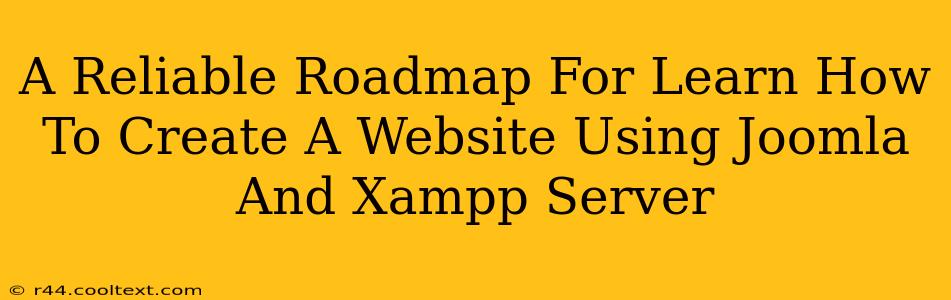Building your own website can seem daunting, but with the right tools and guidance, it's achievable. This comprehensive guide provides a reliable roadmap for learning how to create a website using Joomla and XAMPP server. We'll walk you through each step, ensuring you gain a solid understanding of the process.
What is Joomla?
Joomla is a free and open-source content management system (CMS) known for its flexibility and ease of use. It allows you to easily create and manage website content without needing extensive coding knowledge. Joomla's strength lies in its user-friendly interface and extensive extension library, offering a wide range of functionalities to customize your site. This makes it a popular choice for beginners and experienced developers alike.
What is XAMPP?
XAMPP is a popular local server environment that allows you to run web applications like Joomla on your computer without needing a live web hosting account. It's a free and open-source solution that bundles Apache (web server), MySQL (database), PHP, and Perl. This means you can test and develop your Joomla website locally before uploading it to a live server. Using XAMPP simplifies the development process significantly, letting you work offline and troubleshoot issues before deploying your site online.
Setting Up Your Local Development Environment with XAMPP
Before diving into Joomla, you need to set up your local development environment. This involves downloading and installing XAMPP:
- Download XAMPP: Go to the official Apache Friends website and download the XAMPP installer appropriate for your operating system (Windows, macOS, or Linux).
- Install XAMPP: Run the installer and follow the on-screen instructions. Choose a suitable installation directory.
- Start XAMPP Services: Once installed, launch the XAMPP Control Panel and start the Apache and MySQL services. This makes your local server active. Ensure that there are no port conflicts. If you encounter issues, check your firewall settings.
- Verify Installation: Open your web browser and navigate to
http://localhostorhttp://127.0.0.1. If you see the XAMPP welcome page, your installation was successful!
Installing Joomla on XAMPP
With XAMPP running, you're ready to install Joomla:
- Download Joomla: Download the latest stable version of Joomla from the official Joomla website. Choose the appropriate package.
- Extract the Joomla Files: Extract the downloaded ZIP file to a convenient location, such as the
htdocsfolder within your XAMPP installation directory (xampp/htdocs). This is where XAMPP serves files from. Rename the extracted folder to something simple, like "myjoomlasite". - Configure Database: Before proceeding, you need to create a new database in MySQL. Access the phpMyAdmin tool within the XAMPP Control Panel (
http://localhost/phpmyadmin). Create a new database with a name of your choosing. Remember the database name, username, and password. You'll need this information during the Joomla installation. - Joomla Installation: Open your web browser and navigate to
http://localhost/myjoomlasite/installation/. Follow the on-screen instructions to install Joomla. You'll be asked for the database information you created earlier. Pay close attention to each step, particularly the database configuration. - Access Joomla Administration: After successful installation, access your Joomla administration panel at
http://localhost/myjoomlasite/administrator/. Log in using the credentials you set during installation.
Creating Your First Joomla Website
Now that Joomla is installed, you can start creating your website:
- Familiarize Yourself with the Interface: Explore the Joomla administrator panel. You will find sections for managing articles, menus, extensions, and more. Take some time to understand the layout and functionalities. Joomla provides extensive documentation, which is a valuable resource.
- Create Articles: Start by creating your website's content through articles. Use the intuitive editor to write and format your text. Add images and other multimedia content to enrich your pages.
- Build Your Menu: Organize your website's content by creating a menu structure. Link your articles and other pages to your menu items.
- Customize Your Appearance (Templates): Joomla offers many free and paid templates to change your website's look and feel. Install and configure a template to personalize your website's design. Choose a template that aligns with your website's purpose and brand.
- Install Extensions: Joomla's extensive extension library allows you to extend its features. Install extensions to add functionalities like contact forms, galleries, and more. Carefully select and install only reputable extensions.
Deploying Your Joomla Website to a Live Server
Once your website is ready, you can deploy it to a live web hosting server. This involves:
- Choose a Web Host: Select a web hosting provider that supports Joomla and PHP. Many providers offer easy Joomla installation options.
- Upload Files: Use an FTP client to upload your website files (excluding the installation folder) to your hosting server.
- Update Database Settings: Update the database configuration in your Joomla installation to reflect your live server's database settings.
- Test Your Website: After uploading, carefully test all aspects of your website to ensure everything is working correctly.
This roadmap provides a solid foundation for creating a website using Joomla and XAMPP. Remember to always consult the official Joomla and XAMPP documentation for the most up-to-date information and troubleshooting assistance. Happy website building!