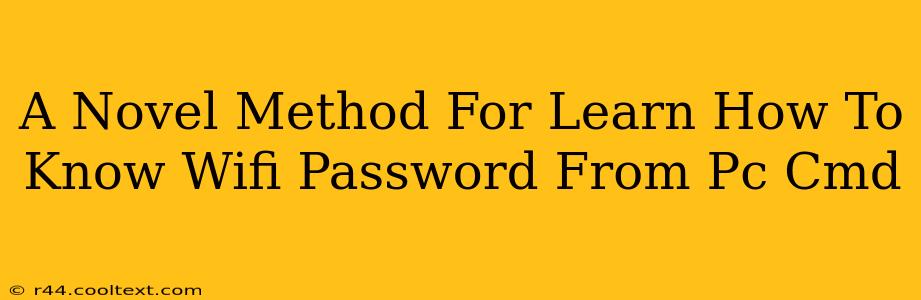A Novel Method for Learning How to Find Your WiFi Password from PC Command Prompt
This guide provides a novel method for accessing your WiFi password directly from your PC's command prompt. Note: This method only works for networks you are currently connected to. It does not provide a way to crack passwords for networks you are not connected to. Ethical considerations are paramount; accessing someone else's WiFi without permission is illegal and unethical.
This tutorial focuses on a technique using the netsh command in Windows. It's a powerful tool, but must be used responsibly.
Understanding the netsh Command
netsh (Network Shell) is a command-line utility in Windows that allows administrators to configure and monitor network settings. We will leverage its capabilities to retrieve your current WiFi password.
Step-by-Step Guide: Finding Your WiFi Password
-
Open Command Prompt as Administrator: Search for "cmd" in your Windows search bar. Right-click on "Command Prompt" and select "Run as administrator." This is crucial to access the necessary network configuration information.
-
Execute the
netshCommand: Type the following command and press Enter:netsh wlan show profile name="Your WiFi Network Name" key=clearReplace "Your WiFi Network Name" with the exact name of your WiFi network. Be mindful of capitalization and spelling.
-
Locate the Password: The output will display various network details. Look for the line that says "Key Content." This line will show your WiFi password in plain text.
Troubleshooting Common Issues
- Incorrect Network Name: Double-check the spelling of your WiFi network name. Even a small typo will prevent the command from working.
- Insufficient Permissions: Ensure you're running Command Prompt as an administrator. If not, you may encounter permission errors.
- No Key Content: If "Key Content" is blank, it's likely the network doesn't use a password (open network) or the password is stored differently.
Alternative Methods (Not Recommended for Beginners)
While the netsh method is the easiest and safest for retrieving your own password, more advanced techniques exist for network administrators. However, these require a much deeper understanding of networking concepts and are prone to errors if not used correctly. We do not recommend exploring these unless you possess extensive network administration experience.
Ethical Considerations and Security Best Practices
Remember, accessing someone else's WiFi network without permission is illegal. This information should only be used to retrieve your own WiFi password. Consider changing your WiFi password periodically to enhance your network's security.
This tutorial provides a straightforward method for accessing your WiFi password. Always prioritize ethical considerations and responsible use of these tools. Use strong and unique passwords for all your network connections.