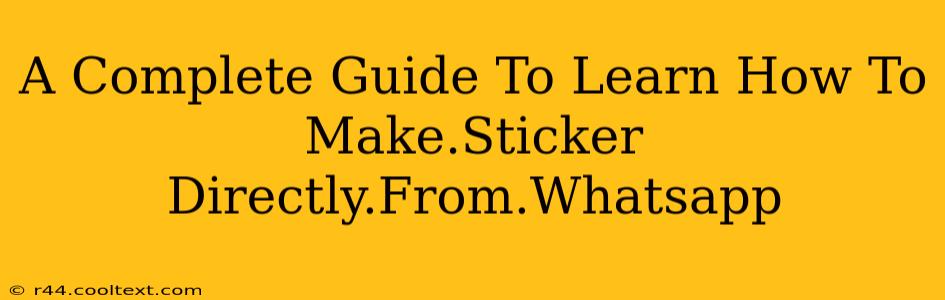WhatsApp, the ubiquitous messaging app, has become an integral part of our daily communication. Beyond text and images, stickers add a fun and expressive element to our conversations. But did you know you can create your own WhatsApp stickers directly from the app, without needing any complicated third-party software? This comprehensive guide will walk you through the process step-by-step, empowering you to unleash your creativity and personalize your WhatsApp chats.
Understanding WhatsApp Sticker Creation
Before we dive into the specifics, let's clarify what's possible and what isn't. You can't directly create stickers within WhatsApp in the same way you type a message. Instead, you'll need to use existing images and edit them to meet WhatsApp's sticker requirements. This usually involves cropping, resizing, and sometimes adding a transparent background.
The Tools You'll Need
While you can technically create stickers using just your phone's built-in photo editor, having a more robust image editing app will significantly improve the process. Many free and paid options are available on both the App Store and Google Play. Look for features such as:
- Precise Cropping: Essential for creating neatly-shaped stickers.
- Background Removal: Crucial for creating professional-looking stickers with transparent backgrounds.
- Resizing: WhatsApp stickers have specific size requirements, so resizing capabilities are vital.
- Saving as PNG: The PNG format is necessary for stickers with transparent backgrounds.
Step-by-Step Guide to Creating WhatsApp Stickers
Here’s how to make your own WhatsApp stickers, using your chosen image editing app:
1. Choose Your Image: Select a high-resolution image you want to transform into a sticker. Ensure the image is clear and has good contrast.
2. Crop and Resize: Open your image in your editing app. Crop the image to the desired sticker shape. WhatsApp stickers work best with a square aspect ratio, although other shapes are possible. Resize the image to the optimal dimensions for WhatsApp stickers (generally around 512 x 512 pixels). This step ensures your sticker looks sharp and clear on different devices.
3. Remove the Background (If Necessary): If your image has a background you want to remove, use your editing app's background removal tool. This creates a transparent background, allowing your sticker to blend seamlessly into your WhatsApp chats.
4. Save as PNG: Save your edited image as a PNG file. This file format preserves transparency, ensuring your sticker's background remains clear.
5. Add the Sticker to WhatsApp: Now, you'll need to add the sticker to your WhatsApp sticker pack. The exact method varies slightly depending on your operating system (Android or iOS). In most cases, you'll have to use a third-party app to create sticker packs. Many free sticker maker apps are available on the app stores and easily allow you to import the PNG file and add it to a new pack. You can then use this pack to share stickers in your WhatsApp conversations.
Optimizing Your WhatsApp Stickers for Success
- High-Quality Images: Start with high-resolution images for the best results. Blurry or pixelated stickers look unprofessional.
- Consistent Style: If you're creating multiple stickers, maintain a consistent style and theme for a cohesive sticker pack.
- Clear Subject: Ensure the main subject of your sticker is easily identifiable and clearly visible.
- Test Your Stickers: Before sharing your stickers widely, test them in a private chat to ensure they look as intended.
By following these steps, you can easily create and share your personalized WhatsApp stickers, enhancing your communication and adding a unique touch to your conversations. Remember to explore different editing apps and techniques to find what works best for you and your creative style. Happy sticking!