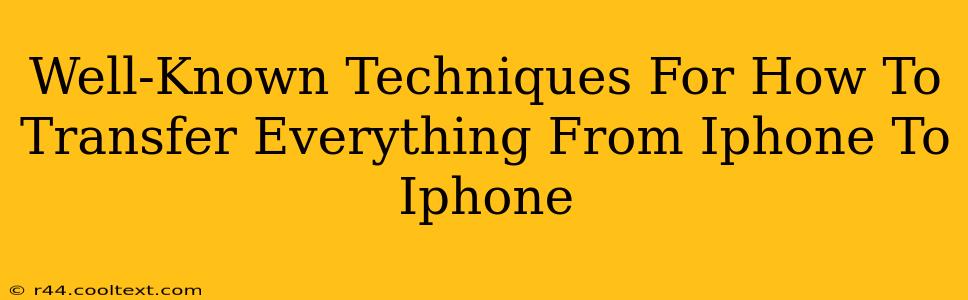Switching to a new iPhone shouldn't mean losing your precious data. Transferring everything seamlessly is crucial, and thankfully, there are several well-known and reliable methods to achieve this. This guide outlines the most popular techniques, ensuring a smooth transition to your new device.
Method 1: Using iCloud Backup and Restore
This is arguably the simplest and most convenient method, especially if you're already an iCloud user.
Steps Involved:
- Back up your old iPhone: On your old iPhone, go to Settings > [Your Name] > iCloud > iCloud Backup. Tap "Back Up Now" and ensure the backup completes successfully. This process might take some time depending on the amount of data you have.
- Set up your new iPhone: Power on your new iPhone and follow the on-screen instructions until you reach the "Apps & Data" screen.
- Restore from iCloud Backup: Choose "Restore from iCloud Backup," sign in with your Apple ID, and select the most recent backup of your old iPhone. The process will take a while, so be patient. Keep your iPhone connected to Wi-Fi for a stable connection.
Advantages:
- Simplicity: Straightforward process, ideal for less tech-savvy users.
- Wireless Transfer: No cables needed, convenient for a seamless transition.
- Automatic Updates: Apps and their data are restored automatically.
Disadvantages:
- Requires iCloud Storage: You need sufficient iCloud storage to accommodate your data. You may need to upgrade your storage plan if necessary.
- Time-Consuming: The backup and restore process can be lengthy, especially with large amounts of data.
- Internet Dependency: A stable Wi-Fi connection is crucial throughout the process.
Method 2: Using Quick Start
Apple's Quick Start feature offers a remarkably fast and efficient way to transfer data wirelessly between iPhones.
Steps Involved:
- Place iPhones Close Together: Power on your new iPhone and place it close to your old iPhone.
- Follow On-Screen Prompts: Your old iPhone will display a Quick Start animation. Follow the on-screen prompts on both devices to initiate the transfer.
- Authenticate with Face ID or Touch ID: You might be prompted to authenticate with your Face ID or Touch ID on your old iPhone.
- Choose Data to Transfer: You can select which data you wish to transfer, including apps, photos, and other files.
Advantages:
- Speed and Efficiency: Significantly faster than iCloud backup and restore for many users.
- Selective Transfer: Allows you to choose specific data to transfer, saving time and storage.
- Wireless Transfer: No cables required.
Disadvantages:
- Requires Proximity: The iPhones need to be physically close to each other.
- Bluetooth Dependency: Bluetooth must be enabled on both devices for the process to work correctly.
Method 3: Using a Wired Connection with iTunes (Older iPhones)
For older iPhones or if the wireless methods fail, a wired connection with a computer can be utilized. While less convenient, it provides a reliable alternative. Note: iTunes is no longer used for data transfer in newer versions of macOS; Finder is used instead.
Steps Involved:
- Back up Your Old iPhone via iTunes/Finder: Connect your old iPhone to your computer using a USB cable and back up your device through iTunes (on older macOS versions) or Finder (on newer macOS versions).
- Restore Your New iPhone: Connect your new iPhone to the computer and restore it from the backup created in step one.
Advantages:
- Reliable: Provides a reliable alternative when wireless methods aren't feasible.
- Compatible with Older iPhones: Works with older iPhones that may not support the wireless methods.
Disadvantages:
- Requires Computer: A computer and USB cable are required.
- Time-Consuming: The process can be time-consuming, particularly with large amounts of data.
Choosing the Best Method for You
The best method depends on your individual needs and circumstances. For most users, Quick Start offers the fastest and most convenient experience. If you prefer a simpler, albeit slower, approach, iCloud backup and restore is a solid option. The wired method via iTunes/Finder is a backup plan for cases where wireless methods aren't successful.
Remember to ensure you have enough storage space on your new iPhone and a strong Wi-Fi connection for the best results. By following these steps, you can smoothly transition all your data to your new iPhone, preserving your precious memories and important information.