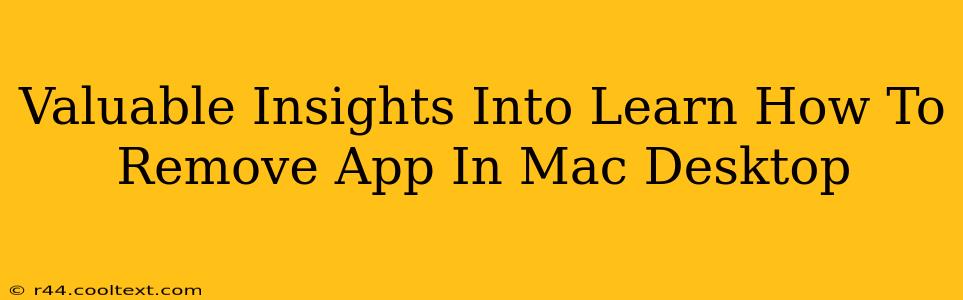Are you tired of cluttered applications clogging up your Mac's desktop and slowing down its performance? Learning how to properly remove apps from your Mac is crucial for maintaining optimal system speed and organization. This guide provides valuable insights into different methods, ensuring you completely uninstall unwanted applications and reclaim valuable disk space.
Understanding Mac App Uninstallation: More Than Just Dragging to the Trash
Unlike Windows, simply dragging an app to the Trash isn't always sufficient for complete uninstallation on a Mac. Many applications store supporting files, preferences, and cache data in various hidden locations. Leaving these remnants behind can lead to conflicts, performance issues, and even data corruption.
Method 1: The Traditional Drag-and-Drop (But Do It Right!)
While dragging to the Trash is a starting point, it’s not the finish line. After dragging the application icon to the Trash, empty the Trash. This removes the main application file. However, many supporting files remain.
Method 2: Utilizing the App's Uninstaller (If Available)
Many applications, especially those downloaded from official websites or app stores, include their own uninstallers. These uninstallers are designed to remove all associated files and settings. Check the application's installation folder or its menu for an uninstaller. This is often the most effective method for complete removal.
Method 3: Leveraging the Finder's "Go" Menu for Manual Removal
For a more thorough manual cleanup, use the Finder's "Go" menu:
- Open Finder.
- Go to Go > Go to Folder...
- Enter the following locations, one at a time, and delete any files or folders related to the app you're removing. Be cautious! Only delete files you recognize as belonging to the unwanted application.
~/Library/Application Support/~/Library/Caches/~/Library/Preferences/~/Library/LaunchAgents/~/Library/Logs/
Note: The ~ symbol represents your home directory.
Method 4: Employing Third-Party Uninstaller Applications
Several third-party uninstaller applications are available that automate the process of finding and removing all associated files of an application. These tools can be helpful, especially for less familiar users or those dealing with multiple applications. However, research and choose reputable uninstallers to avoid malware.
Preventing Future App Clutter: Best Practices
- Download from Reputable Sources: Always download applications from trusted sources like the Mac App Store or official developer websites to minimize the risk of unwanted bundled software.
- Regularly Review Your Applications: Periodically check your Applications folder and remove apps you no longer use.
- Utilize App Organization Tools: Consider using application management tools to help organize and manage your applications more efficiently.
Conclusion: A Clean Mac is a Happy Mac
By following these methods, you can effectively remove applications from your Mac and maintain a clean, efficient, and high-performing system. Remember, proper uninstallation isn't just about freeing up space; it's about preventing conflicts and ensuring the stability of your operating system. Choose the method that best suits your comfort level and technical skills. Remember to always back up your data before making significant changes to your system.