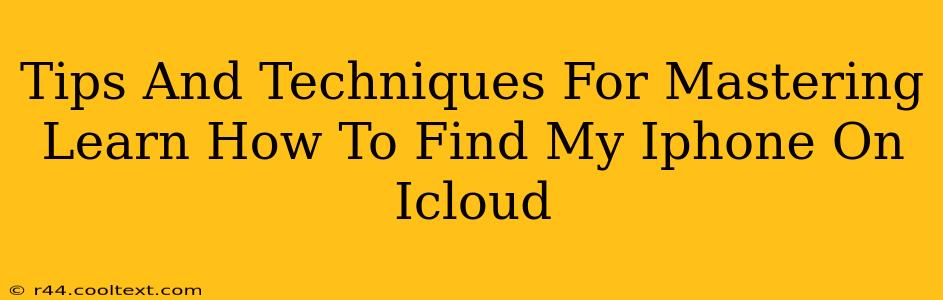Finding your iPhone is easier than you think, thanks to Apple's "Find My" network. But knowing how to use it effectively is key. This guide will equip you with the tips and techniques to master "Find My iPhone" on iCloud, ensuring you can locate your device quickly and efficiently, no matter where it is.
Understanding iCloud's "Find My"
Before diving into advanced techniques, let's establish a solid foundation. "Find My" (formerly "Find My iPhone") is a powerful feature built into iOS and macOS. It relies on your Apple ID and iCloud account to track your devices. To use it, ensure:
- iCloud is enabled: Your iPhone must be signed into iCloud and have the "Find My" feature turned on in Settings > [Your Name] > iCloud > Find My.
- Location Services are enabled: "Find My" needs access to location services to pinpoint your device's location. Check Settings > Privacy & Security > Location Services. Make sure "Find My" is allowed to use your location.
- "Find My" is activated: Double-check within Settings > [Your Name] > Find My that "Find My iPhone" (or "Find My [device name]") is toggled ON.
Mastering "Find My iPhone" Techniques
Now that the basics are covered, let's explore some expert techniques:
1. Precise Location Tracking:
"Find My" provides a map displaying your iPhone's last known location. However, for the most accurate results:
- Ensure a strong internet or cellular connection: A weak signal can hinder accurate tracking.
- Check for recent location updates: Look at the timestamp on the location; a recent update indicates a more precise location.
- Utilize "Play Sound": If your iPhone is nearby but you can't find it, the "Play Sound" feature can help you locate it even if it's on silent.
2. Lost Mode:
Lost Mode is a crucial feature when your iPhone is missing. It lets you:
- Remotely lock your iPhone: This prevents unauthorized access to your data.
- Display a custom message: Add your contact information to help someone return your device.
- Track your iPhone's movements: Even if the device is offline, you’ll receive an update when it comes back online.
3. Erasing Your iPhone:
As a last resort, if you believe your iPhone is lost permanently or stolen, you can remotely erase all data from the device, protecting your privacy. This action should only be taken as a last resort, as it will permanently delete all data on your iPhone.
4. Optimizing for Offline Tracking:
While "Find My" works best with an internet connection, you can still increase the chances of locating it even when offline:
- Keep your iPhone charged: A dead battery renders "Find My" useless.
- Understand the limitations: Offline tracking is less precise and relies on the device connecting to a Wi-Fi network or Bluetooth.
Advanced Tips and Tricks:
- Enable "Find My" on all your Apple devices: Protect all your devices using this feature.
- Regularly check the battery level on your iPhone: To ensure it is charged and ready to be tracked if needed.
- Familiarize yourself with the "Find My" app's interface: Understanding its layout will improve efficiency when in a panic situation.
- Consider enabling two-factor authentication: An additional layer of security for your Apple ID.
By following these tips and mastering the techniques outlined above, you can confidently use "Find My iPhone" on iCloud to locate your device and safeguard your data. Remember, prevention is key – ensure "Find My" is always enabled on all your devices!