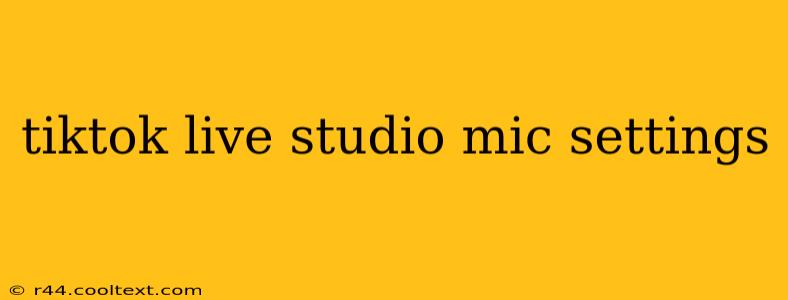Going live on TikTok requires more than just great content; it demands great audio. A crystal-clear voice can significantly improve viewer engagement and overall experience. This guide will walk you through optimizing your microphone settings within TikTok Live Studio to ensure you sound your absolute best.
Understanding Your Audio Setup
Before diving into the settings, let's identify the crucial elements impacting your audio quality:
-
Microphone Choice: The quality of your microphone is paramount. While TikTok Live Studio works with built-in microphones, investing in an external microphone (USB condenser mics are popular and affordable choices) drastically improves sound quality, reducing background noise and enhancing clarity.
-
Acoustic Environment: Your surroundings play a significant role. Minimize echoes and background noise by recording in a quiet room with minimal reverberation. Soft furnishings like carpets and curtains can help absorb sound and reduce unwanted reflections.
-
Monitoring: Always monitor your audio levels while live. Listening to yourself ensures you're not too quiet or too loud, preventing clipping (distorted audio) or overly quiet streams.
Optimizing Your TikTok Live Studio Mic Settings
TikTok Live Studio provides several audio settings to fine-tune your sound. Let's explore the key ones:
1. Input Selection
- Choose Your Microphone: Select your preferred microphone source. If using an external microphone, ensure it's properly connected and recognized by your computer. TikTok Live Studio should list it as an option.
2. Monitoring Your Audio
- Listen to Yourself: Always monitor your audio levels using headphones. This allows you to adjust your voice levels in real-time, preventing any potential audio issues.
3. Gain Control (Input Sensitivity)
- Find the Sweet Spot: Adjust the input gain to achieve a good signal level without clipping. Start low and gradually increase the gain until your voice is clear and loud enough. Avoid pushing the gain too high, as this can introduce noise and distortion.
4. Noise Reduction/Gate (If Available)
- Minimize Background Noise: Some microphones and audio interfaces offer noise reduction or gate features. These tools help reduce background hums, hisses, and other unwanted sounds. Experiment with these settings to find the optimal balance. Too much noise reduction can affect the natural sound of your voice.
5. Output Levels (Monitoring Volume)
- Comfortable Listening: Adjust your headphone volume to a comfortable listening level. Avoid excessively loud volumes, which can cause hearing fatigue.
Troubleshooting Common Audio Issues
- Low Volume: Check your microphone input gain and ensure your microphone is correctly selected. Test your microphone outside of TikTok Live Studio to rule out software issues.
- Distorted Audio (Clipping): Reduce your input gain. Clipping is caused by exceeding the maximum signal level.
- Excessive Background Noise: Improve your recording environment. Use noise-reducing techniques or invest in a better microphone.
- No Audio: Check all connections and ensure your microphone is selected as the input device in TikTok Live Studio and your operating system's audio settings.
Beyond the Settings: Tips for Great Live Audio
- Speak Clearly and At a Consistent Volume: Consistent vocal delivery makes your live stream more enjoyable for viewers.
- Use a Pop Filter (If Applicable): A pop filter helps reduce plosives (harsh consonant sounds like "p" and "b") that can distort your audio.
- Regularly Check Your Audio During the Live Stream: Be vigilant and adjust settings as needed to maintain optimal audio quality throughout your broadcast.
By following these tips and mastering your TikTok Live Studio microphone settings, you'll ensure your live streams sound professional, engaging, and ready to captivate your audience. Remember, good audio is essential for viewer retention and overall success on TikTok Live.