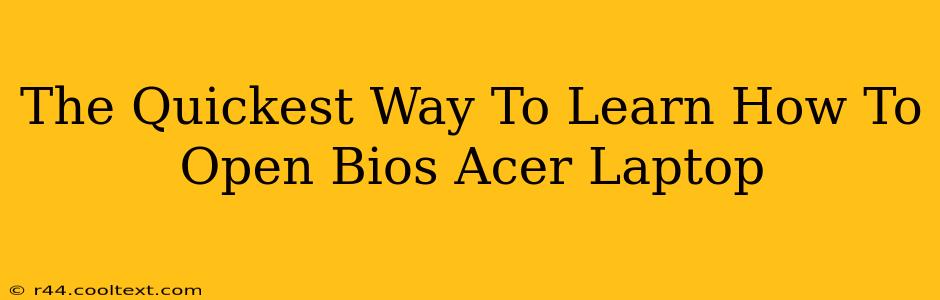Accessing your Acer laptop's BIOS (Basic Input/Output System) might seem daunting, but it's a straightforward process once you know the steps. This guide will walk you through the quickest and easiest methods, ensuring you can access your BIOS settings in no time. Whether you need to adjust boot order, change system time, or manage other crucial settings, we've got you covered.
Why Access Your Acer Laptop's BIOS?
Before diving into the how-to, let's understand why you might need to access your BIOS. Several reasons warrant a BIOS entry:
- Changing Boot Order: This is perhaps the most common reason. If you're installing an operating system from a USB drive or CD/DVD, you'll need to change the boot order to prioritize the external drive.
- Overclocking (Advanced Users): Experienced users might access the BIOS to overclock their CPU or GPU for performance gains. Caution: Overclocking can void warranties and potentially damage your hardware if not done correctly.
- Checking System Information: The BIOS displays crucial system information like CPU model, RAM amount, and hard drive details.
- Managing Power Settings: Some BIOS settings allow you to adjust power management options, impacting battery life and performance.
- Enabling or Disabling Features: Features like virtualization or secure boot can be enabled or disabled within the BIOS.
The Fastest Ways to Access Your Acer Laptop's BIOS
The method for entering your Acer laptop's BIOS varies slightly depending on your model and the BIOS version. However, the general approach is consistent:
Method 1: The Power-On Method
This is the most common and usually the quickest method:
- Power Off: Completely shut down your Acer laptop.
- Press the BIOS Key: As your laptop starts booting, repeatedly press the designated BIOS key. This key is usually Del, F2, F10, or F12. The specific key will often be displayed briefly on the startup screen. If you miss the prompt, you'll need to restart.
- Enter BIOS Setup: Once the BIOS setup utility appears, you can navigate using the arrow keys and select options using Enter.
Method 2: Using the Startup Menu (If Available)
Some Acer laptops offer a startup menu that provides options, including accessing the BIOS.
- Power On: Turn on your Acer laptop.
- Access Startup Menu: Quickly press a specific key (often Esc, F8, or F12) during startup. The exact key will vary; consult your laptop's manual.
- Select BIOS Setup: Navigate the startup menu and select the "BIOS Setup" or similar option.
Troubleshooting BIOS Access Issues
If you're having trouble accessing your Acer laptop's BIOS:
- Check your laptop's manual: The manual provides the specific key for accessing the BIOS for your model.
- Try different keys: Experiment with various function keys (F1-F12) and Del.
- Disable Fast Startup (Windows): Windows' Fast Startup feature can sometimes interfere with BIOS access. Disable it in your Windows power settings.
- Update your BIOS (Advanced Users): An outdated BIOS might have glitches. Updating it (only if you're comfortable with advanced procedures) might resolve the issue. Proceed with extreme caution and only follow official Acer instructions.
- Seek professional help: If all else fails, contact Acer support or a qualified computer technician.
Keywords for SEO:
Acer BIOS, Acer laptop BIOS, open BIOS Acer, access BIOS Acer, enter BIOS Acer, BIOS settings Acer, BIOS key Acer, BIOS setup Acer, Acer laptop boot order, Acer BIOS troubleshooting, how to open BIOS Acer laptop, quickest way to open BIOS Acer, BIOS access Acer.
This optimized blog post uses a variety of headings, bold text, and keyword placement to improve SEO. Remember to always consult your laptop's manual for the most accurate instructions specific to your Acer model.