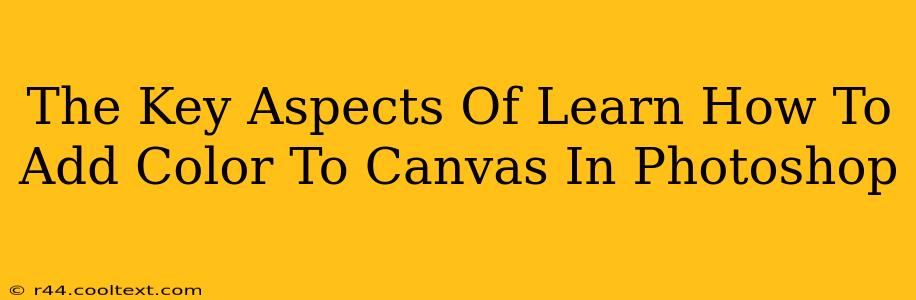Adding color to your canvas in Photoshop is a fundamental skill for any digital artist or designer. Whether you're creating vibrant illustrations, retouching photos, or designing website graphics, mastering color manipulation is crucial. This guide will walk you through the key aspects of adding color to your canvas in Photoshop, covering various techniques and considerations.
Understanding Your Photoshop Canvas
Before diving into adding color, it's important to understand the canvas itself. The canvas is the digital artboard where you'll work. Its size, resolution, and color mode all impact how your colors will appear and behave.
Canvas Size and Resolution:
- Size: A larger canvas allows for more detail and larger elements. Consider the intended use of your artwork when choosing the size.
- Resolution: Resolution (measured in pixels per inch or PPI) determines the sharpness and clarity of your image. Higher resolution results in sharper images, ideal for print. Lower resolution is suitable for web use.
Color Mode:
Photoshop offers various color modes, each with its own advantages and limitations:
- RGB: Used for web graphics and screen displays. Offers a wide range of vibrant colors.
- CMYK: Used for print. Provides a more limited color gamut than RGB, but better represents the colors printable on standard presses.
- Grayscale: Uses shades of gray, from black to white. Suitable for images without color.
Choosing the correct color mode at the start is crucial, as changing it later can lead to color shifts and unexpected results. For most digital art and web graphics, RGB is the standard choice.
Methods for Adding Color to Your Canvas
Photoshop offers several ways to add color to your canvas:
1. Using the Background Color:
The simplest method is setting a background color. You can do this by:
- Selecting a color using the Color Picker tool.
- Clicking on the Foreground/Background color squares in the toolbar.
- Using the Fill tool with your chosen color.
2. Using the Paint Bucket Tool:
The Paint Bucket Tool fills contiguous areas of similar color with your selected color. This is perfect for filling large areas quickly. Be mindful of the Tolerance setting; a higher tolerance means it will fill a wider range of similar colors.
3. Using the Brush Tool:
The Brush Tool offers precise color application. You can adjust the brush size, hardness, opacity, and flow to achieve various effects. Experiment with different brush settings to create unique textures and styles.
4. Using Adjustment Layers:
Adjustment layers are non-destructive ways to modify colors without affecting the original pixels. Popular choices include:
- Hue/Saturation: Adjusts the hue, saturation, and lightness of the colors.
- Color Balance: Adjusts the balance of individual color channels (red, green, blue).
- Solid Color Fill: Adds a solid color layer on top of your artwork, allowing for easy color changes.
Using adjustment layers provides flexibility and allows for easy editing later on.
Optimizing Color for Different Outputs
The way you add color will depend on the final destination of your artwork.
Web Graphics:
Web graphics need to be optimized for screen display. Use the RGB color mode and ensure the image is compressed to reduce file size without sacrificing quality.
Print Graphics:
For print, utilize the CMYK color mode. Ensure your colors are within the printable gamut to avoid unexpected results. Consider using a color profile that matches your printing method.
Conclusion
Adding color to your canvas in Photoshop is a multifaceted process involving understanding your canvas settings, utilizing various tools, and considering the final output. Mastering these techniques empowers you to create visually stunning and impactful artwork. Remember to practice regularly and experiment with different approaches to find your unique style. By understanding and applying these key aspects, you'll significantly improve your digital art skills.