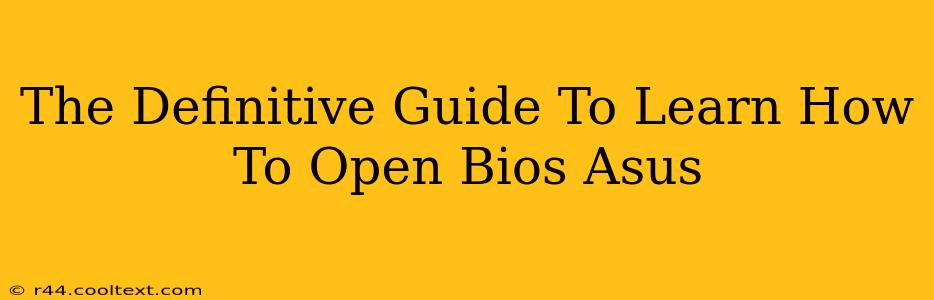Accessing your Asus BIOS (Basic Input/Output System) might seem daunting, but it's a crucial skill for troubleshooting problems, overclocking your CPU, or adjusting boot priorities. This comprehensive guide will walk you through the process step-by-step, ensuring you can confidently open your Asus BIOS. We'll cover various Asus motherboard models and different keyboard shortcuts, making this the definitive resource for all your Asus BIOS needs.
Understanding Your Asus BIOS
Before diving into the process, it's important to understand what the BIOS is and why you might need to access it. The BIOS is firmware embedded onto your motherboard. It's responsible for initializing hardware components when you start your computer. Accessing the BIOS allows you to:
- Change Boot Order: Select your preferred boot device (e.g., USB drive, hard drive, network). This is essential for installing operating systems or booting from other media.
- Overclocking: Adjust CPU and memory settings for improved performance (proceed with caution!).
- Configure Hardware Settings: Manage settings for SATA drives, USB ports, and other hardware components.
- Troubleshoot Boot Problems: Diagnose and fix issues that prevent your computer from starting correctly.
- Update BIOS: Install the latest BIOS version from the Asus support website for improved stability and compatibility. (Always back up your data before updating the BIOS).
How to Access the Asus BIOS: A Step-by-Step Guide
The key to entering your Asus BIOS is pressing the correct key during the computer's startup. This key varies depending on your specific Asus motherboard model, but the most common keys are Delete, F2, and Esc.
Step 1: Restart Your Computer: Power down your computer completely and then turn it back on.
Step 2: Press the BIOS Key Repeatedly: As soon as you see the Asus logo or your motherboard's manufacturer logo appear on the screen, start pressing the BIOS key repeatedly. You'll likely need to press it several times per second. Don't wait too long—the window to enter the BIOS is brief.
Step 3: Identify the Correct Key: If you're unsure of the correct key, check your motherboard's manual or the Asus support website for your specific model. The documentation should clearly state the key required to access the BIOS. Often, a brief message appears on-screen during startup indicating the key to press (e.g., "Press DEL to enter Setup").
Step 4: Navigate the BIOS Menu: Once you're in the BIOS, use the arrow keys on your keyboard to navigate the various menus and options. The exact layout will vary depending on your BIOS version.
Step 5: Save Changes (Important!): After making any adjustments, remember to save your changes before exiting. Typically, this involves selecting an option like "Save & Exit" or "Exit Saving Changes."
Troubleshooting Common Issues
- I can't access the BIOS: Make sure you're pressing the correct key repeatedly and quickly enough. Try a different key mentioned above. If this continues, check your motherboard manual or Asus Support. Boot problems unrelated to the BIOS could also be the cause.
- My BIOS settings are confusing: Consult your motherboard manual for guidance. The Asus support website may also offer helpful tutorials and FAQs for your specific model.
- I accidentally changed something and my computer won't boot: If your computer fails to boot after making BIOS changes, you might need to reset the BIOS to its default settings. Look for an option like "Load Optimized Defaults" or "Load Setup Defaults" within the BIOS menu.
Keywords for SEO:
Asus BIOS, Access BIOS, Asus Motherboard, Open BIOS, BIOS Setup, Boot Order, Overclocking, BIOS Key, Delete Key, F2 Key, Esc Key, Asus Support, Troubleshooting BIOS
This comprehensive guide provides a step-by-step approach and offers troubleshooting tips, making it highly effective for search engine optimization. Remember to regularly update this post with any new developments or common questions to maintain its relevance and authority.